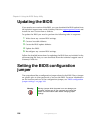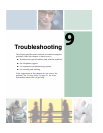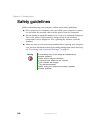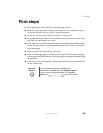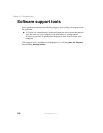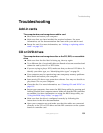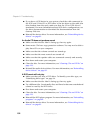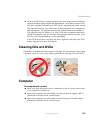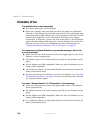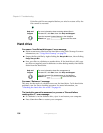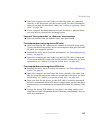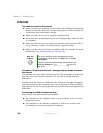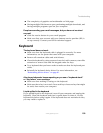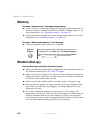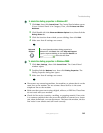134
Chapter 9: Troubleshooting
www.gateway.com
Diskette drive
The diskette drive is not recognized
■ Shut down and restart your computer.
■ Open the computer case and make sure that the cables are connected
correctly to the diskette drive and the system board. The red-striped edge
of the data ribbon cable indicates Pin 1 and corresponds with Pin 1 on the
diskette drive (typically on the side farthest from the power supply
connection). If necessary, reverse one end of the cable, so the red-striped
edge of the data ribbon cable faces Pin 1 on the diskette drive. Make sure
that the pins are not bent or misaligned. For more information, see
“Adding or replacing a diskette, CD, or DVD drive” on page 97.
You cannot save a file to diskette or you see the message “disk is full
or write-protected”
■ Make sure that the write-protection tab on the upper-right corner of the
diskette is down (unprotected).
■ The diskette may be full. Delete unnecessary files on the diskette and try
again.
■ Not all diskettes are IBM-compatible. Make sure that the diskette you are
using is IBM-compatible.
■ Try a different diskette. Occasionally diskettes are flawed and cannot be
read by the diskette drive.
■ Run Error-checking on the diskette. For more information, see “Checking
the hard drive for errors” on page 60. If errors are detected and corrected,
try using the diskette again.
You see a “Access Denied” or “Write protect” error message
■ Move the write-protection tab in the upper-right corner of the diskette
down (unprotected).
■ The diskette may be full. Delete unnecessary files on the diskette and try
again.
■ Not all diskettes are IBM-compatible. Make sure that the diskette you are
using is IBM-compatible.
■ Try a different diskette. Occasionally diskettes are flawed and cannot be
read by the diskette drive.