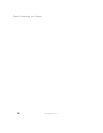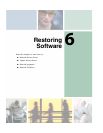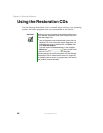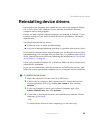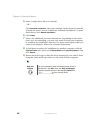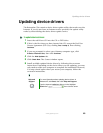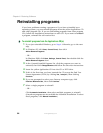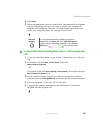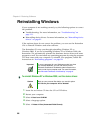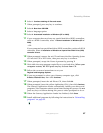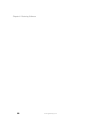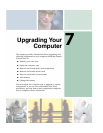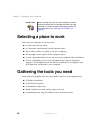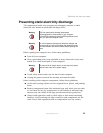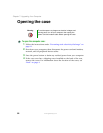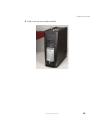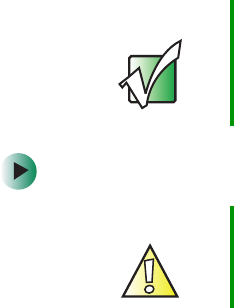
86
Chapter 6: Restoring Software
www.gateway.com
Reinstalling Windows
If your computer is not working correctly, try the following options to correct
the problem:
■ Troubleshooting. For more information, see “Troubleshooting” on
page 131.
■ Reinstalling device drivers. For more information, see “Reinstalling device
drivers” on page 81.
If the options above do not correct the problem, you can use the Restoration
CDs to reinstall Windows and other software.
The Restoration CDs step you through reinstalling Windows XP or
Windows 2000. If you are reinstalling Windows XP or Windows 2000, the
Restoration CDs automatically reinstall the hardware device drivers and some
programs as well. You can install any remaining programs by using the program
CDs that came with your computer. To reinstall your programs, follow the
instructions in “Reinstalling programs” on page 84.
To reinstall Windows XP or Windows 2000, and the device drivers:
1 Insert the red Drivers CD into the CD or DVD drive.
2 Restart your computer.
3 Select 2. Boot from CD-ROM.
4 Select a language option.
5 Select 1. Delete all files (Automated Fdisk/Format).
Important If you are prompted for your Windows product key when
you reinstall Windows, you can find the key on the
Microsoft Certificate of Authenticity label located on the
back or side of your computer case. For more information,
see “Microsoft Certificate of Authenticity” on page 8.
Caution Back up your personal files before you use this option.
All files on your computer will be deleted!