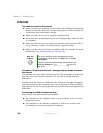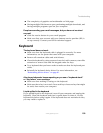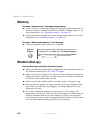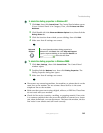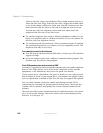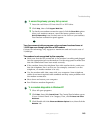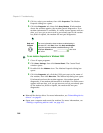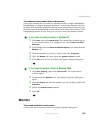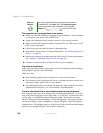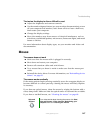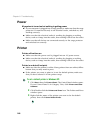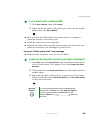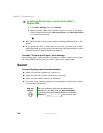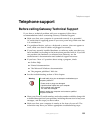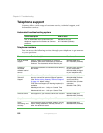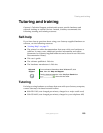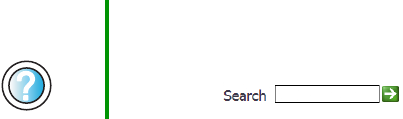
146
Chapter 9: Troubleshooting
www.gateway.com
The computer is running but there is no picture
■ Make sure that the monitor is plugged in and turned on. If the monitor
is turned on, the power LED should be lit.
■ Adjust the brightness and contrast controls to the center position.
■ Make sure that the monitor cable is connected to the video port on the
back of your computer.
■ Check the port and cable for bent or damaged pins.
■ Reinstall the device driver. For more information, see “Reinstalling device
drivers” on page 81.
■ Open your computer case and reseat the video card. For more information,
see “Adding or replacing add-in cards” on page 103.
■ Connect a monitor that you know works to your computer.
The color is not uniform
Make sure that the monitor warms up for at least 30 minutes before making a
final judgment about color uniformity.
Make sure that:
■ Non-shielded speakers are not placed too close to the monitor.
■ The monitor is not positioned too close to another monitor, electric fan,
fluorescent light, metal shelf, or laser printer.
■ You demagnetize the screen using the monitor’s degauss feature. For more
information on degauss, see your monitor’s documentation.
There is a horizontal line or wire visible across the monitor screen
Your monitor may use a thin damper wire, located approximately 1/3 of the
way down from the upper screen edge and 1/3 of the way up from the lower
screen edge, to stabilize the internal aperture grille. These wires are most
obvious when the monitor displays a white background. The aperture grille
allows more light to pass through the screen for brighter colors and greater
luminescence. The damper wire is a critical part of the overall monitor design
and does not negatively affect the monitor's function.
Help and
Support
For more information about changing the screen resolution
in Windows XP, click Start, then click Help and Support.
Type the keyword screen resolution in the HelpSpot
Search box , then click the arrow.