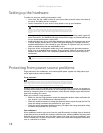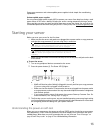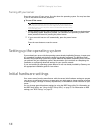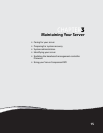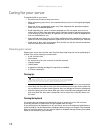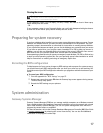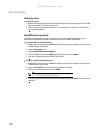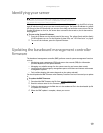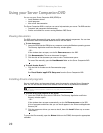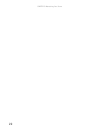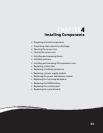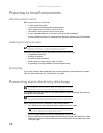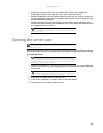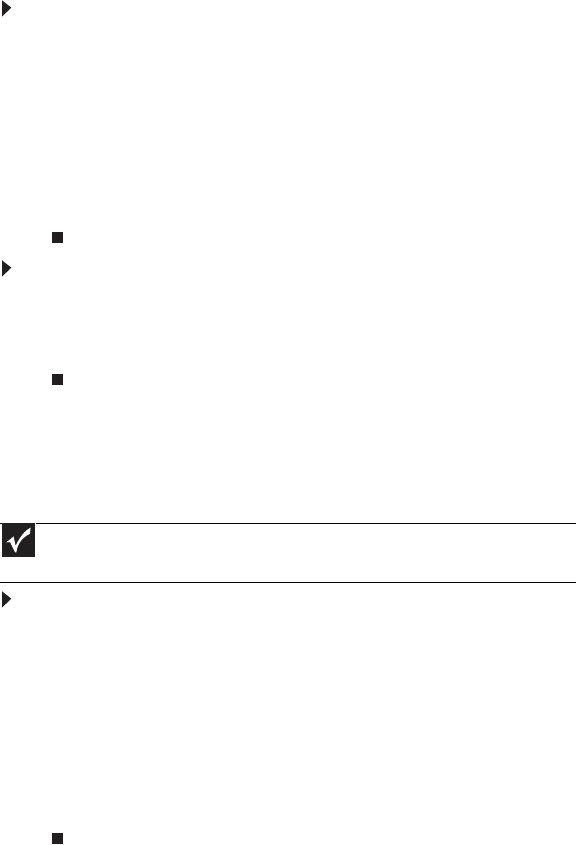
CHAPTER 3: Maintaining Your Server
20
Using your Server Companion DVD
You can use your Server Companion DVD (SCDVD) to:
• Install hardware drivers
• Install programs
• View server documentation
The Server Companion DVD is a tool you can use to help maintain your server. The DVD contains:
• Computer and component documentation
• Drivers and utilities for servers running Windows 2003 Server
Viewing documents
The DVD contains documents for your server and for some optional components. You can view
the documents with the Acrobat® Reader® version 4.0 and above.
To view documents:
1 Insert the SCDVD into the DVD drive on a computer running the Windows operating system.
The Gateway Application and Driver Recovery window opens.
- OR -
If the window does not open, run the file Runmenu.exe on the DVD.
2 Click Documentation. The server document list opens.
3 Click the title of the document you want to view. The document opens.
To access files manually, open the Docs\Manuals folder on the Server Companion DVD.
To install Acrobat Reader 7:
• Click the link for Acrobat on the Documentation page.
- OR -
Run Docs\Reader\app21279\Setup.exe from the Server Companion DVD.
Installing drivers and programs
You can install drivers and programs directly onto the server by using the Server Companion
DVD. You can also extract drivers onto diskette from the DVD at any Windows workstation.
To install drivers and programs at the server:
1 Insert the SCDVD into your server’s DVD drive. The Gateway Application and Driver
Recovery window opens.
- OR -
If the window does not open automatically, run the file Runmenu.exe on the DVD.
A list of programs and drivers that you can install appears in the Drivers and Application
Recovery list.
2 Click the program or driver you want to install, then click Install. Follow any on-screen
instructions.
To access the files manually, open the Drivers folder on the SCDVD, then open the appropriate
subfolder.
Important
The SCDVD’s Gateway Application and Driver Recovery utility works only in Windows
operating systems.