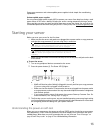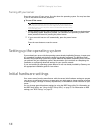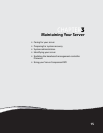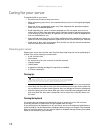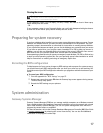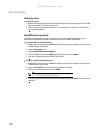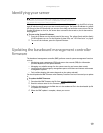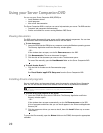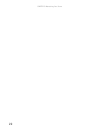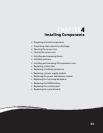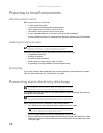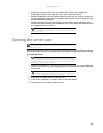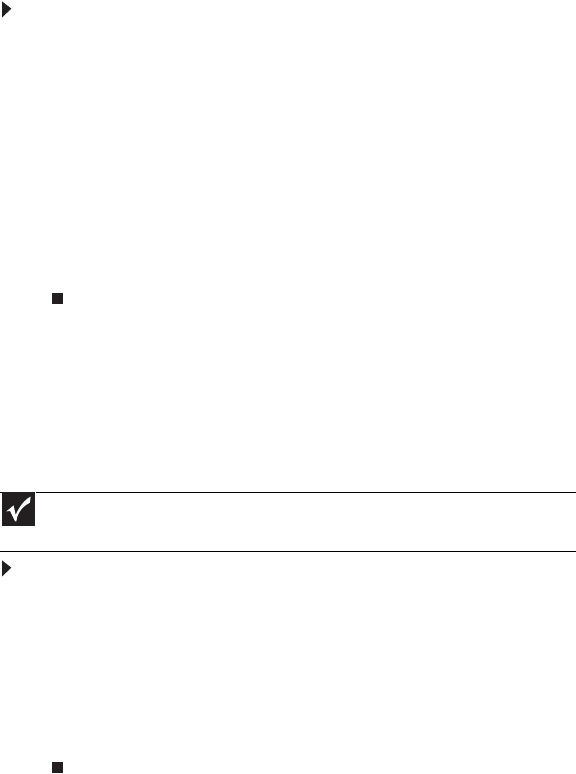
www.gateway.com
21
To extract drivers and programs to diskettes:
1 Insert the SCDVD into your server’s DVD drive. The Gateway Application and Driver
Recovery window opens.
- OR -
If the window does not open automatically, run the file Runmenu.exe on the DVD.
2 Click Extract Drivers.
3 Click your server model and server operation system at the right of the window, then click
Search. A list of programs and drivers with which you can create recovery disks (diskettes,
CDs, DVDs, or Disk-on-keys) appears in the Drivers and Application Recovery list.
4 Click the program or driver you want to extract, then click Extract. Follow any on-screen
instructions.
To access the files manually, open the Drivers folder on the SCDVD, then open the appropriate
subfolder.
Booting from the Server Companion DVD
By booting from the SCDVD, you can repair applications and drivers or exit to the command
prompt.
To boot from the SCDVD:
1 With your server turned on, insert the SCDVD into the DVD drive.
2 Restart your server. A message appears asking you to select an option.
3 Press any key to boot from the DVD. The Gateway Options Main Menu appears.
4 Follow any on-screen instructions.
You can use the options in this menu to reformat your hard drive, create mass-storage
driver disks, or reload selected applications.
Important
Although the SCDVD is bootable, it does not include network operating system files
and is not intended to restore your operating system.