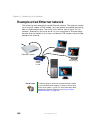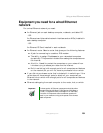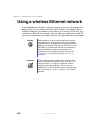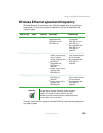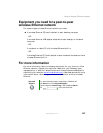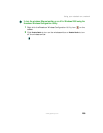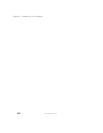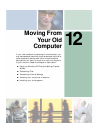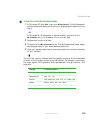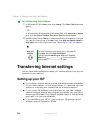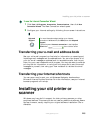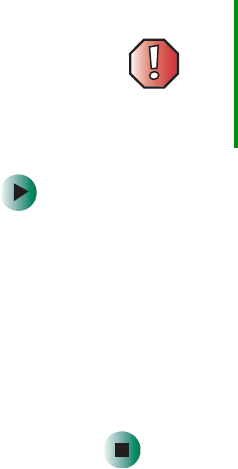
208
Chapter 11: Networking Your Notebook
www.gateway.com
Using your notebook on a network
Installing and configuring your notebook for
Ethernet networking
Setting Up Your Windows Network has been included on your hard drive that
provides instructions for installing and configuring both wired and wireless
Ethernet networking on your notebook. To access this guide, click
Start, All
Programs
, then click Gateway Documentation.
Turning your wireless Ethernet emitter on or
off
To turn the wireless Ethernet emitter on or off in Windows XP:
1 Click Start, then click Control Panel. The Control Panel window opens. If your
Control Panel is in Category View, click
Network and Internet Connections.
The Network and Internet Connections window opens.
2 Click/Double-click Network Connections. The Network Connections window
opens.
3 Right-click Wireless Network Connection, then click Enable to turn on
wireless Ethernet or click
Disable to turn off wireless Ethernet.
Warning Radio frequency wireless communication can interfere
with equipment on commercial aircraft. Current aviation
regulations require wireless devices to be turned off while
traveling in an airplane. IEEE 802.11a, IEEE 802.11b, and
IEEE 802.11g communication devices are examples of
devices that provide wireless communication.