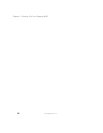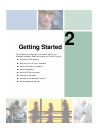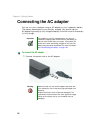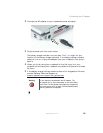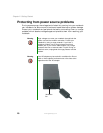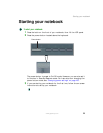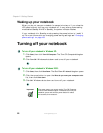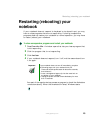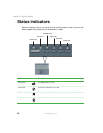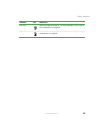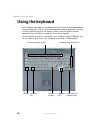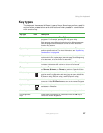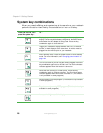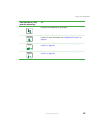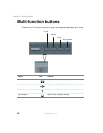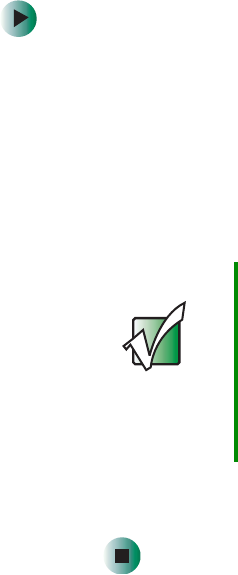
23
Restarting (rebooting) your notebook
www.gateway.com
Restarting (rebooting) your
notebook
If your notebook does not respond to keyboard or touchpad input, you may
have to close programs that are not responding. If closing unresponsive
programs does not restore your notebook to normal operation, you may have
to restart (reboot) your notebook.
To close unresponsive programs and restart your notebook:
1 Press CTRL+ALT+DEL. A window opens that lets you close a program that
is not responding.
2 Click the program that is not responding.
3 Click End Task.
4 If your notebook does not respond, turn it off, wait ten seconds and turn
it on again.
As a part of the regular startup process, a program to check the disk status
runs automatically. When the checks are finished, Windows starts.
Important If your notebook does not turn off immediately, complete
the following steps until your notebook turns off:
1 Press and hold the power button for about five seconds,
then release it.
2 Insert a straightened paper clip into the reset hole on
the bottom of your notebook.
3 Unplug the power cord and remove the battery for more
than 10 seconds.