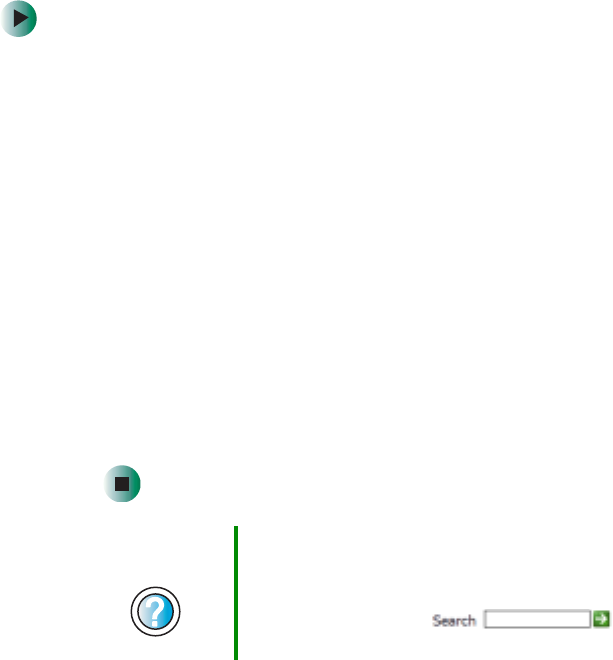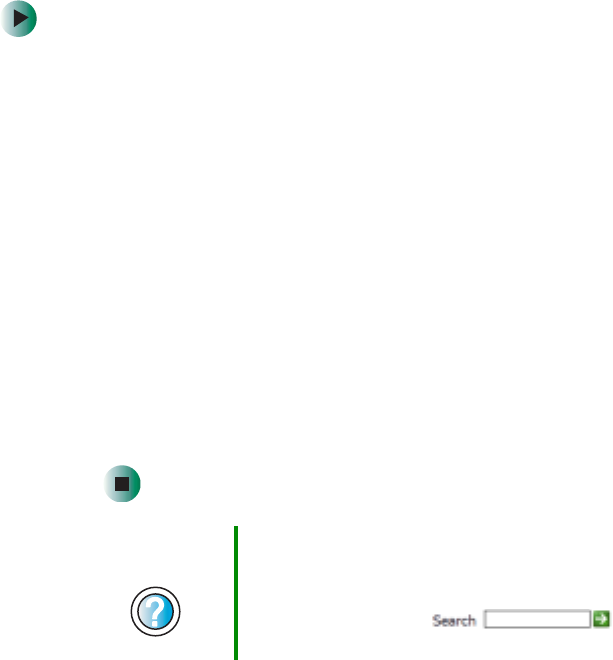
57
Working with files and folders
www.gateway.com
To create a folder:
1 In Windows XP, click Start, then click My Computer on the Start menu.
- OR -
In Windows 2000, double-click the
My Computer icon on the desktop.
2 Double-click the drive where you want to put the new folder. Typically,
Local Disk (C:) is your hard drive and 3½ Floppy (A:) is your optional
diskette drive. If you do not see the contents of the drive, click
Show the
contents of this drive
.
3 If you want to create a new folder inside an existing folder, double-click
the existing folder. If you do not see the contents of the folder, click
Show
the contents of this drive
or Show the contents of this folder.
4 Click File, New, then click Folder. The new folder is created.
5 Type a name for the folder, then press ENTER. The new folder name appears
by the folder icon.
For information about renaming folders, see “Shortcuts” on page 69.
Copying and moving files and folders
The skills you need to copy and move files are called copying, cutting, and pasting.
When you copy and paste a file or folder, you place a copy of the file or folder
on the Windows clipboard, which temporarily stores it. Then, when you decide
what folder you want the copy to go in (the destination folder), you paste it there.
When you cut and paste a file or folder, you remove the file or folder from its
original location and place the file or folder on the Windows clipboard. When
you decide where you want the file or folder to go, you paste it there.
Help and
Support
For more information about creating files and folders in
Windows XP, click Start, then click Help and Support.
Type the keyword creating files and folders in the
HelpSpot Search box , then click
the arrow.