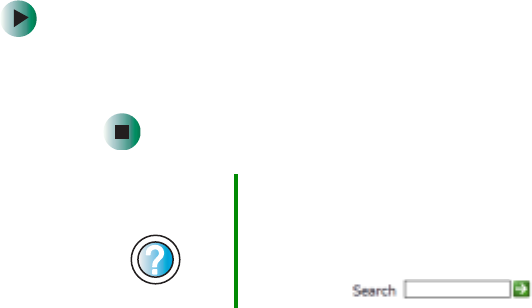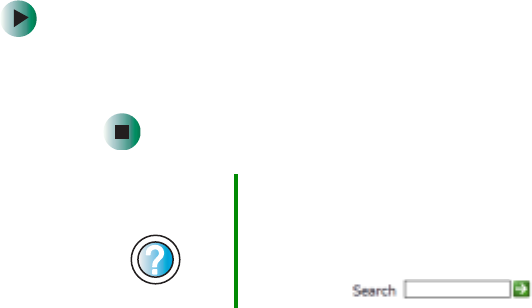
212
Chapter 12: Moving From Your Old Computer
www.gateway.com
Using the Windows XP Files and
Settings Transfer Wizard
If your new notebook is running Windows XP, you can move your data files
and personal settings, such as display, Internet, and e-mail settings, from your
old computer to your new one by using the Files and Settings Transfer Wizard.
The wizard also moves specific files or entire folders, such as My Documents,
My Pictures, and Favorites.
To open the Files and Settings Transfer Wizard:
■ Click Start, All Programs, Accessories, System Tools, then click Files and
Settings Transfer Wizard
.
Transferring files
You can manually transfer your personal data files by copying them to
removable media, such as a diskette, writable CD or DVD, USB flash drive, or
Zip disk, or by using a home network. For more information, see “Creating CDs
and DVDs using Nero Express” on page 120 and “Networking Your Notebook”
on page 195.
Finding your files
Many programs automatically save your personal data files in the
My Documents folder. Look in your old computer’s My Documents folder for
personal data files. Use Windows Find or Search to locate other personal data
files. For more information, see “To find files using Find or Search:” on page 214,
or “Searching for files” on page 62.
Help and
Support
For more information about using the Files and Settings
Transfer Wizard in Windows XP, click Start, then click Help
and Support.
Type the keyword using transfer wizard in the HelpSpot
Search box , then click the arrow.