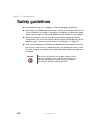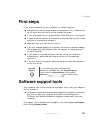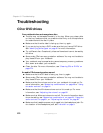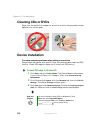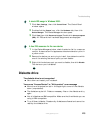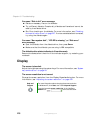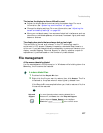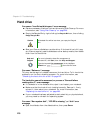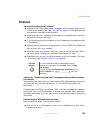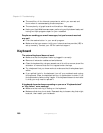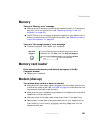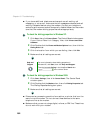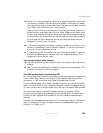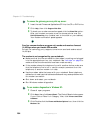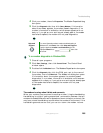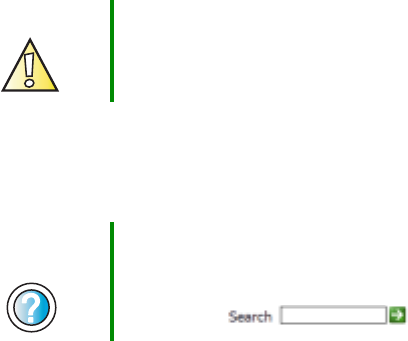
278
Chapter 16: Troubleshooting
www.gateway.com
Hard drive
You see an “Insufficient disk space” error message
■ Delete unnecessary files from the hard drive using Disk Cleanup. For more
information, see “Using Disk Cleanup” on page 226.
■ Empty the Recycle Bin by right-clicking the Recycle Bin icon, then clicking
Empty Recycle Bin.
■ Save your files to a diskette or another drive. If the hard drive is full, copy
any files not regularly used to diskettes or other backup media, then delete
them from the hard drive.
You see a “Data error” message
This may be the result of a defective area on the hard drive. To fix hard drive
problems, run the Error checking program. For more information, see
“Checking the hard drive for errors” on page 227.
The hard drive cannot be accessed, or you see a “General failure
reading drive C” error message
■ If a diskette is in the diskette drive, eject it and restart your notebook.
■ Make sure that the hard drive is installed correctly. Remove it, firmly
reinsert it, then restart your notebook. For more information, see
“Replacing the hard drive kit” on page 263.
■ If your notebook has been subjected to static electricity or physical shock,
you may need to reinstall the operating system.
You see a “Non-system disk”, “NTLDR is missing”, or “disk” error
message
■ Eject the diskette from the diskette drive, then press ENTER.
Caution All deleted files will be lost when you empty the Recycle
Bin.
Help and
Support
For more information about file management in
Windows XP, click Start, then click Help and Support.
Type the keyword file management in the HelpSpot
Search box , then click the arrow.