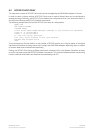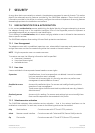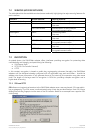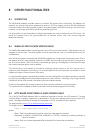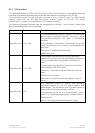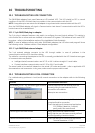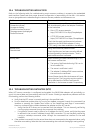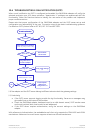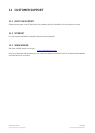10 TROUBLESHOOTING
10.1 TROUBLESHOOTING UPS CONNECTION
The SNMP/Web adapter front panel features a LED marked ‘UPS’. This LED should be OFF in normal
conditions. If the LED is ON then there is a problem in the communication with the UPS.
NOTE: It may take up to one minute for the adapter to synchronise the communication with the UPS.
Also, the SNMP/Web adapter will signal a Communication Lost alarm if communication with the UPS is
lost and cannot be re-established.
10.1.1 3-ph SNMP/Web plug-in adapter
The 3-ph plug-in adapter features a dip-switch to configure the card logical address. This setting is
critical when two or more cards are installed in the same UPS system. The address of each card MUST
be unique – refer to the Installation section of the Installation Guide for details.
NOTE: In case of address collision with other SNMP/Web adapters the UPS alarm web page will show
the following notice: “Address collision. Check adapter configuration”
10.1.2 1-ph SNMP/Web external adapter
The 1-ph external adapter connects to the UPS through cables. In case of problems in the
communication with the UPS check the cabling.
The cable for connecting the adapter to the UPS is normally provided with the UPS. Note that two types
of communication are possible:
• Intelligent (serial) communication: use VIC-23 or IMV-I cable or straight 1:1 serial cable
• Contact interface communication: use VIC-25 or IMV-C serial cable
The actual cable to be used will depend on the actual UPS make and model – refer to applicable UPS
documentation and accessories. In any case, make sure the proper cable is used.
10.2 TROUBLESHOOTING LOCAL CONNECTION
For troubleshooting problems in local (serial) console connection to the adapter refer to the following
table.
Problem Recommended resolution
Port already in use – e.g. Windows HyperTerminal
reports the following problem:
Close all applications and services that are
currently using the port selected for the
connection to the device.
Attempt a new connection.
Check the serial cable (a straight 1:1 serial cable
is required) and its connection.
Check the settings of the terminal application:
115,200bps, 8 data bits, 1 stop bit,
parity none, flow control none
Cannot connect to the adapter
Verify username and password used.
Verify that the user has been correctly defined
and configured by the administrator.
Cannot login to the local console
Cannot use interactive menus Check the settings of the terminal application:
Terminal emulation VT-100
Modifications reserved Page 53/58
OPM_CNT_SNM_BAS_CRD_1GB_V012.doc Operating Manual SNMP/Web Adapter