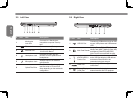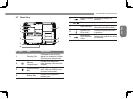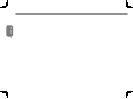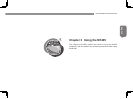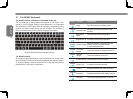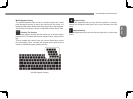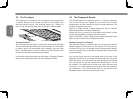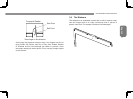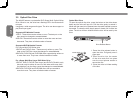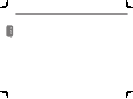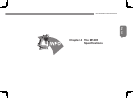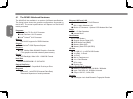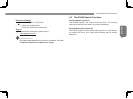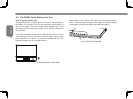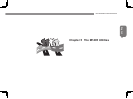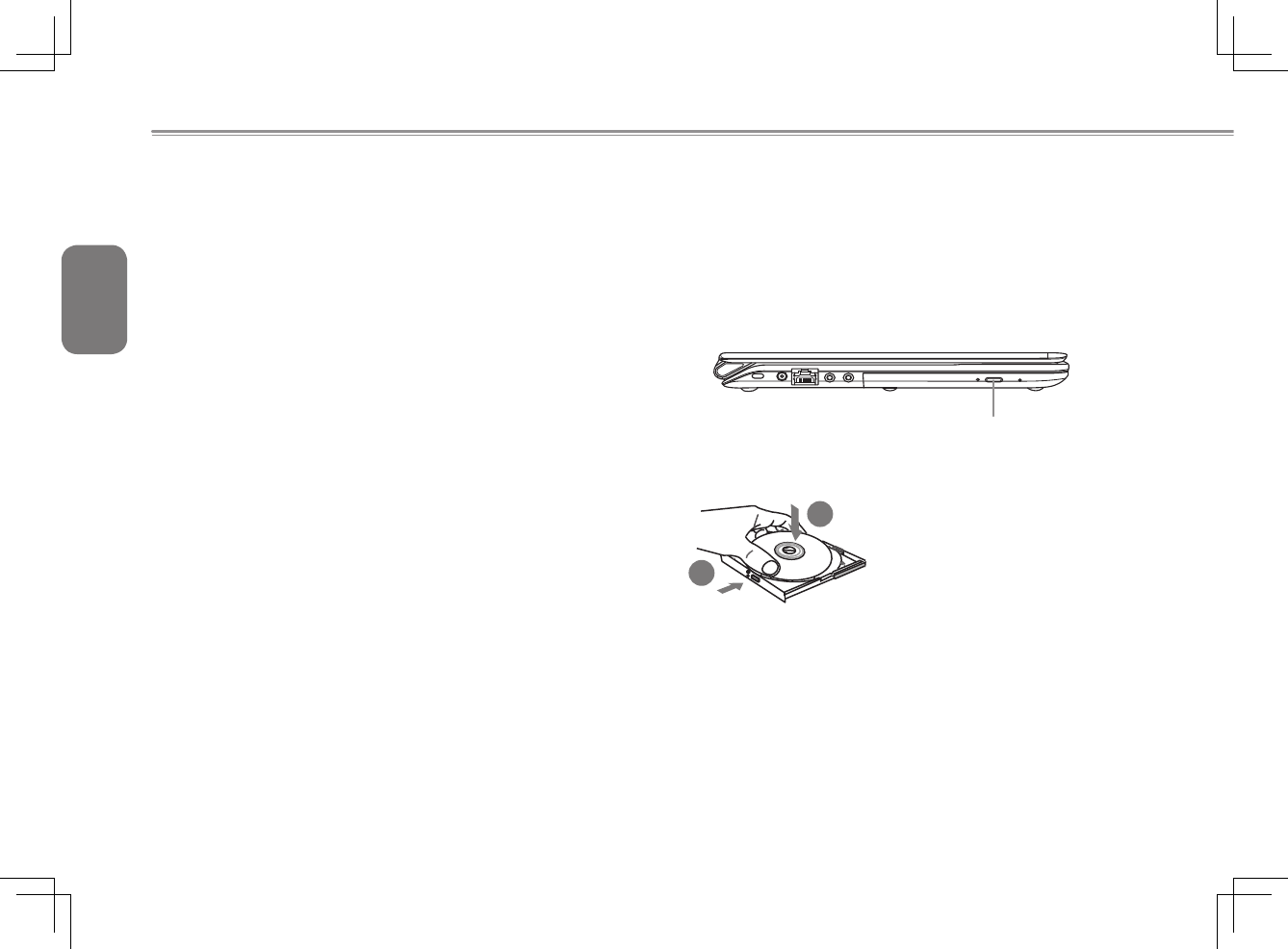
English
18
3.5 Optical Disc Drive
The M1405 features a preinstalled DVD Super Multi Optical Writer
Drive.Wheninuse,thedrivehasaashingLEDinthefaceandwill
not open.
It supports a wide range media types. The drive can also support or
play Dual Layer types.
Supported CD Writable Formats
1 CD-R - These discs can be written on once. The data put on the
disc cannot be changed or erased/deleted.
2 CD-RW -These discs can be written to more than once and can
be erased. They have a limited number of erases.
Supported DVD Writeable Formats
ForaSuperMultiDVDWriterdrive
1DVD-RandDVD+Rdiscs-Thesecanonlywrittenononce.The
data on the DVD Disc cannot be changed or erased/deleted.
2DVD-RW,DVD+RWandDVD-RAMdiscssupportbeingwrittenon
to more than once. They have a limited number of erases.
For a Super Multi Dual Layer DVD Writer Drive
1DVD-R,DVD+R,DVD-R(DualLayer)andDVD+R(DoubleLayer)
discs can only be written on once. As with other write once discs
the data that is on the discs cannot be changed or erased/deleted.
2DVD-RW,DVD+RWandDVD-RAMdiscscanberecordedto
more than once. They have a limited number of erases.
Optical Disc Drive
To open the optical disc drive, press the button on the drive shown
belowandthedrivewillpopout.Pullthedrivegentlytoextendit.
Media will then need to be pressed onto the center spindle to secure
the media. To close the drive simply press it closed until it clicks into
place. The drive will then initialize and the disc will be read by the
drive.
Drive Release Button
1
2
1.Pressthedrivereleasebuttonto
openthedrive.Pullgentlyonceit
pops open.
2.Placethe disc into thecenter
of the drive and click into place
onto the round spinner section to
secure the disc.
3.Closethedrivetoinitiatereading
of the disc.