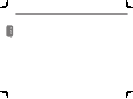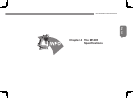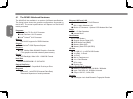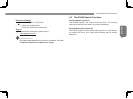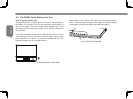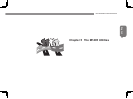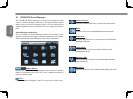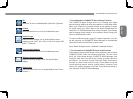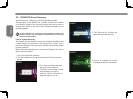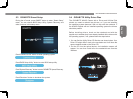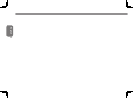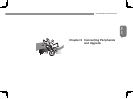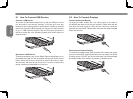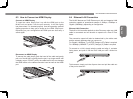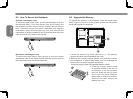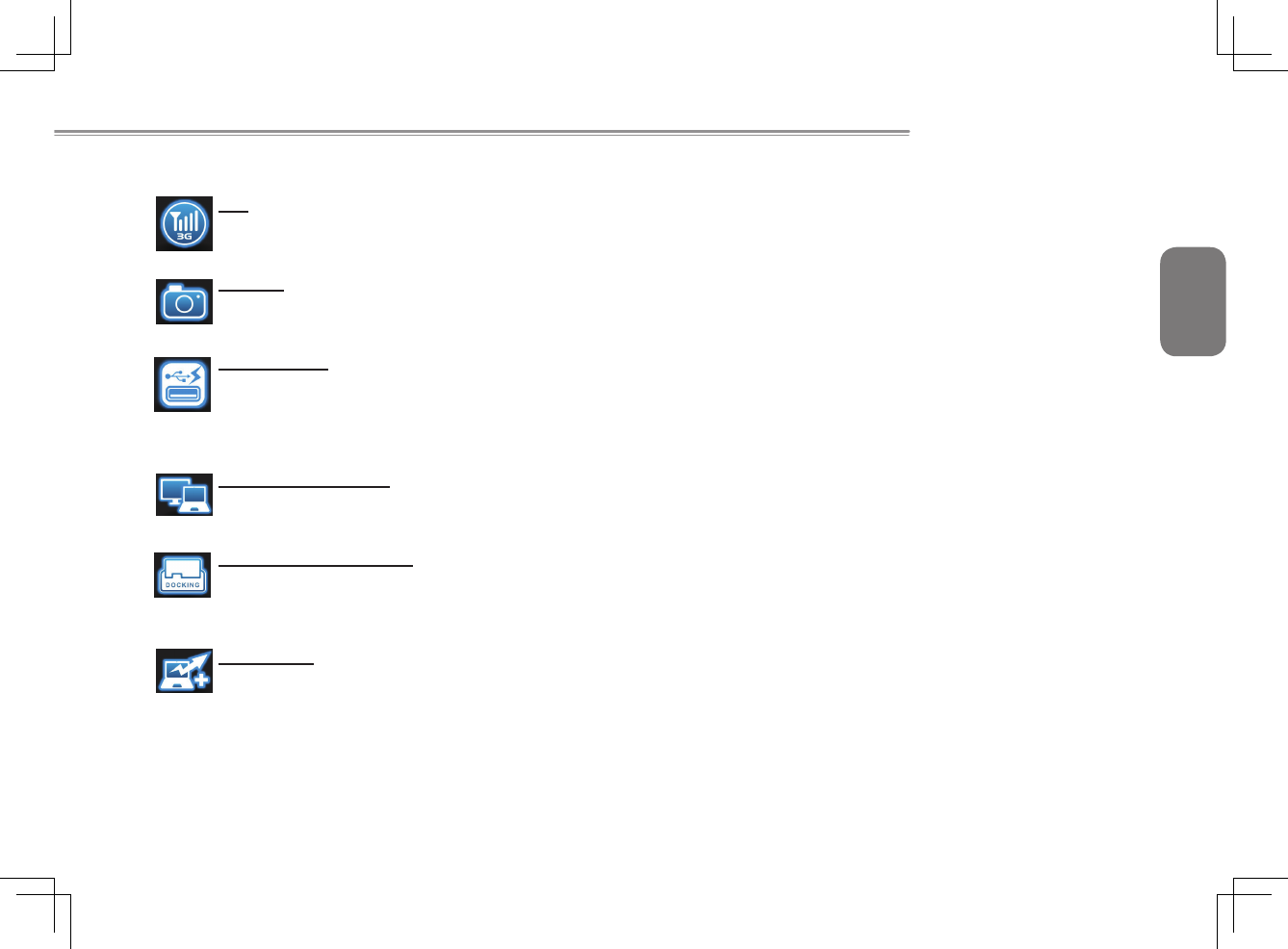
English
27
M1405 SERIES USER’S MANUAL
3G:
Pressthe3Gicontoenable/disable3Gdevice.(Optional)
Camera:
Pressthecameraicontoturnon/offWebcampower.
Smart Charge:
PresstheSmartChargeicontoselectdifferentpower
supplyingmode(30%,40%,50%orOff)whenusingUSB
power. * (Optional)
Screen Output Setting:
Pressthecameraicontoturnon/offWebcampower.
Windows Docking Gadget:
PresstheDockingGadgeticontoactivateDocking
Gadget.
Smart Turbo:
PresstheSmartTurboicontoenable/disableSmartTurbo
function. **
* The Introduction of GIGABYTE Smart Charge Function
The GIGABYTE Smart Charge allows you to charge your digital
devices through USB ports while the computer is in the sleep mode.
When your computer is powered through an AC adapter by direct
AC power supply, you will be able to use Smart Charge when the
computer is in Off/Sleep/Hibernation mode. However, if the battery
pack is the sole power supply for your computer, Smart Charge only
works in Off/Hibernation mode.
To ensure sufficient power supply for system operation, you can
set the computer (via GIGABYTE Smart Manager) to automatically
ceasethisfunctionat50/40/30%ofpowerlevel.
(Note: Smart Charge function is available in selected models.)
** The Introduction of GIGABYTE Smart Turbo Function
The enhanced system performance can be realized by the exclusive
GIGABYTE Smart Turbo over-clocking technology. You can switch
on/off the Turbo Mode through GIGABYTE Smart Manager user
interface, Note that such setting will require a system reboot to
beeffective.Youcanalsochoose“StartwithSmartTurboMode”
through our Smart Setup button to enjoy Turbo Mode during the
current working session without system reboot. However, once
reboot, the system will switch on/off the Turbo Mode according to
your setting in GIGABYTE Smart Manager.