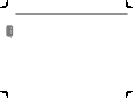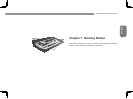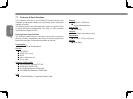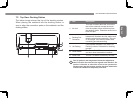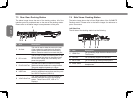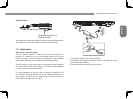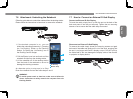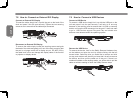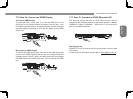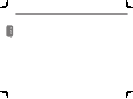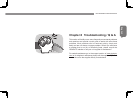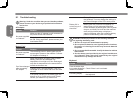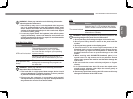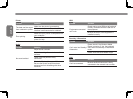English
43
M1405 SERIES USER’S MANUAL
7.6 Attachment: Undocking the Notebook
Followtheguidebelowtoundockthenotebookfromthedockingstation:
Pleasefollowtheinstructionstolearnhowtoremovethenotebook.
3
2
Un-Docking
Monitor Setup
A
B
A
B
1. If the docked computer is on, you can
initiatetheundockingprocessby1)Pressing
the“Un-Docking”buttonontheDocking
Station.2)Clickingthe“Un-Docking”iconin
the Docking Control Gadget.
2.PulltheEjectorLeveloutandbackuntilthe
notebook unclips from the docking station.
3.Liftthenotebookoffofthedockingstation
from the back of the notebook so as not to
damage the docking connector.
An alternate option to step one is to Shut
Downthenotebookrstandthefollowsteps2and3.
WARNING:
To avoid system crash or data loss, make sure to follow the
above instruction to safely remove the computer from the
Docking Station.
7.7 How to: Connect an External D-Sub Display
Connect an External D-Sub Display
To insert the cable, simply line it up with the port on the back of the
dock and press it into the port securely. Tighten the two securing
screws so as to ensure that the cable stays connected.
Disconnect an External D-Sub Display
To remove the cable simply loosen the securing screws and grab
the head of the cable and gently pull it out of the dock, ensuring that
the port is no longer active with a display out-put. DO NOT pull by
the cable itself is this can damage the display cable of the monitor
or projector or display device.