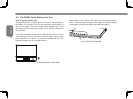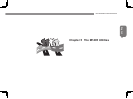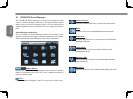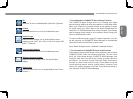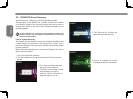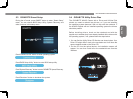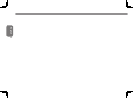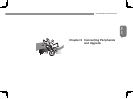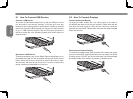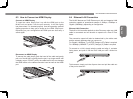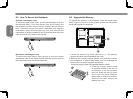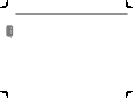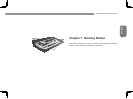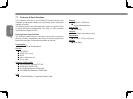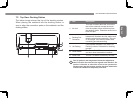English
32
6.1 How To Connect USB Devices
Connect a USB Device
To connect a USB device simply line it up with the USB port on the
unit and press it into the port securely. It will only go in one way
because of the notching used so ensure that it is lined up correctly
and do not force the USB connector into the port if it does not want
togoin.USBDevicessupportPlugandPlayandshouldauto
discover inside the units operating system and install drivers or
request drivers.
Disconnect a USB Device
To remove the device, look for the Safely Remove Hardware icon on
the taskbar and open the tool by double clicking with the left mouse
button. Select the dive you would like to remove and click on stop,
and windows will then let you know that it is safe to remove the
device, and then pull the cable out of the port.
6.2 How To Connect Displays
Connect an External Display
To insert the cable, simply line it up with the port on the side of
theM1405andpressitintotheportsecurely.Pleasenotethatthe
port does not have screw pin holes and the connector cannot be
screwedintotheM1405.Pleasemakesurethatthecableisseated
rmlyandsecurely.
Disconnect an External Display
To remove the cable simply grab the head of the cable and gently
pull out of the M1405, ensuring that the port is no longer active with
a display output. DO NOT pull by the cable itself is this can damage
the display cable of the monitor or projector or display device.