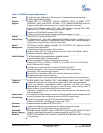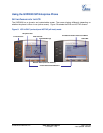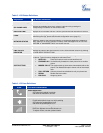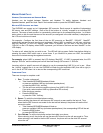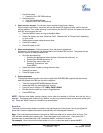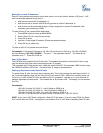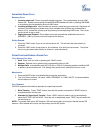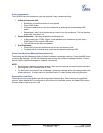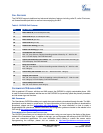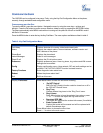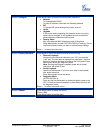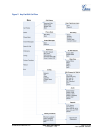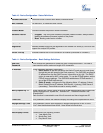ANSWERING PHONE CALLS
RECEIVING CALLS
1. Incoming single call: Phone rings with selected ring-tone. The corresponding account LINE
flashes red. Answer call by taking Handset/SPEAKER/Headset off hook or pressing SPEAKER
or by pressing the corresponding account LINE button.
2. Incoming multiple calls: When another call comes in while having an active call, the phone will
produce a Call Waiting tone (stutter tone). Next available lines will flash red (as described in
section 4.3.2). Answer the incoming call by pressing its corresponding LINE button. The current
active call will be put on hold.
3. Paging/Intercom Enabled: Phone beeps once and automatically establishes the call via
SPEAKER. (PBX (or Server) must also supports this feature)
D
O NOT DISTURB
1. Press the “DND” button if you do not want to take a call. This will send the caller directly to
voicemail.
2. Press the “DND” button to set phone to ‘do not disturb’ (icon will be on the screen). The phone
will not ring and send caller directly to voicemail. (see note above)
PHONE FUNCTIONS DURING A PHONE CALL
CALL WAITING/ CALL HOLD
1. Hold
: Place a call on ‘hold’ by pressing the “HOLD” button.
2. Resume: Resume call by pressing the corresponding blinking LINE.
3. Multiple Calls
: Automatically place ACTIVE call on ‘HOLD’ by selecting another available LINE
to place or receive another call. Call Waiting tone (stutter tone) audible when line is in use.
M
UTE/DELETE
1. Press the MUTE button to enable/disable muting the microphone.
2. The “Line Status Indicator” will show “LINEx: SPEAKING” or “LINEx: MUTE” to indicate whether
the microphone is muted.
C
ALL TRANSFER
GXP2020 supports both blind and attended (or supervised) transfer:
1. Blind Transfer: Press “TRNF” button, then dial the number and press the “SEND” button to
complete transfer of active call.
2. Attended (or Supervised) Transfer: Press “LINEx” button to make a call and automatically
place the ACTIVE LINE on HOLD. Once the call is established, press “TRNF” key to transfer the
call and hang up.
NOTE: To transfer calls across SIP domains, SIP service providers must support transfer across SIP
domains. Blind transfer will usually use the primary account SIP profile.
Grandstream Networks, Inc. GXP–2020 User Manual Page 16 of 32
Firmware 1.1.4.3 Last Updated: 06/2007