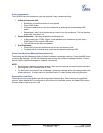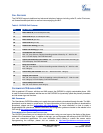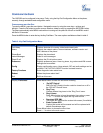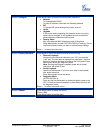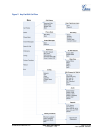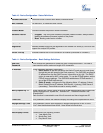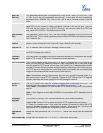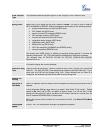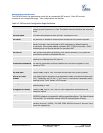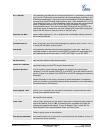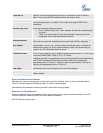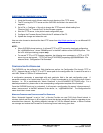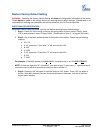Software Upgrade & Customization
Software (or firmware) upgrades are completed via either TFTP or HTTP. The corresponding
configuration settings are in the ADVANCED SETTINGS configuration page.
FIRMWARE UPGRADE THROUGH TFTP/HTTP
To upgrade via TFTP or HTTP, select TFTP or HTTP upgrade method. “Upgrade Server” needs to be set
to a valid URL of a HTTP server. Server name can be in either FQDN or IP address format. Here are
examples of some valid URLs.
• firmware.mycompany.com:6688/Grandstream/1.0.0.18
• 168.75.215.189
There are two ways to set up the Upgrade Server to upgrade firmware: Key Pad Menu and Web
Configuration Interface.
K
EY PAD MENU
To configure the Upgrade Server via Key Pad Menu options, select “Config” from the Main Menu, then
select “Upgrade”. Under this sub Menu, user can edit Upgrade Server in either an IP address format or
FQDN format. Choose “Save and use TFTP” or “Save and use HTTP” to select upgrade method. Select
“Reboot” from the Main Menu to reboot the phone.
W
EB CONFIGURATION INTERFACE
To configure the Upgrade Server via the Web configuration interface, open the web browser. Enter the
GXP2020 IP address. Enter the admin password to access the web configuration interface. In the
ADVANCED SETTINGS page, enter the Upgrade Server’s IP address or FQDN in the “Upgrade Server”
field. Select TFTP or HTTP upgrade method. Update the change by clicking the “Update” button.
“Reboot” or power cycle the phone to update the new firmware.
During this stage, the LCD will display the firmware file downloading process. If a firmware upgrade fails
for any reason (e.g., TFTP/HTTP server is not responding, there are no code image files available for
upgrade, or checksum test fails, etc), the phone will stop the upgrading process and re-boot using the
existing firmware/software.
Firmware upgrades take around 20 seconds in a controlled LAN or 2-3 minutes over the Internet.
Grandstream recommends completing firmware upgrades in a controlled LAN environment whenever
possible.
N
O LOCAL TFTP SERVER
For users who do not have local TFTP server, Grandstream provides a NAT-friendly TFTP server on the
public Internet for users to download the latest firmware upgrade automatically. Please check the
Support/Download section of our website to obtain this TFTP server IP address:
http://www.grandstream.com/y-firmware.htm . Each product has a unique TFTP server address.
Alternatively, download and install a free TFTP or HTTP server to the LAN to perform firmware upgrades.
A free Windows version TFTP server is available:
http://support.solarwinds.net/updates/New-
customerFree.cfm.
Grandstream Networks, Inc. GXP–2020 User Manual Page 30 of 32
Firmware 1.1.4.3 Last Updated: 06/2007