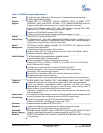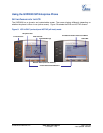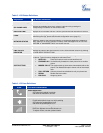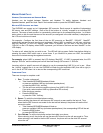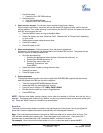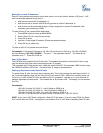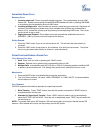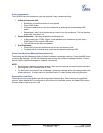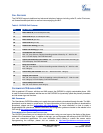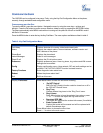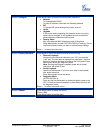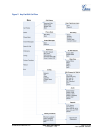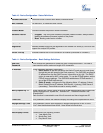5-WAY CONFERENCING
The GXP2020 can host conference calls and supports 5-way conference calling.
1. Initiate a Conference Call
:
Establish a connection with two or more parties
Press CONF button
Choose the desired line to join the conference by pressing the corresponding LINE
button.
Repeat step 2 and 3 for all parties that you want to join the conference. This can be done
at any time, thus also if a n
2. Cancel Conference: Canceling establishing conference call.
If after pressing the “CONF” button, a user decides not to conference anyone, press
CONF again or the original LINE button.
This will resume two-way conversation.
3. End Conference:
Press HOLD to end the conference call and put all parties on hold;
To speak with an individual party, select the corresponding blinking LINE.
C
HECK VOICE MESSAGES (MESSAGE WAITING INDICATOR)
The blinking red MWI (Message Waiting Indicator) indicates a message is waiting. Press the MSG button
to retrieve the message. An IVR will prompt the user through the process of message retrieval. Press a
specific LINE to retrieve messages for a specific line account.
NOTE:
• Each line has a separate voicemail account. Each account requires a voicemail portal number to
be configured in the “voicemail user id” field.
• To check which line account has a message 1) press the message button (this always checks the
primary account), 2) check each line for stutter tone or 3) check missed calls using the menu.
A
STERISK BUSY LAMP FIELD
The seven multi-functional buttons can be configured for Asterisk Busy Field function with a specified
account. When Asterisk BLF is configured on one of the multi-functional buttons, the Speed Dial function
will work when it that line is not in use.
Grandstream Networks, Inc. GXP–2020 User Manual Page 17 of 32
Firmware 1.1.4.3 Last Updated: 06/2007