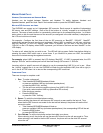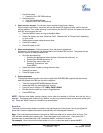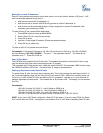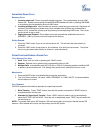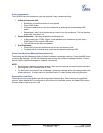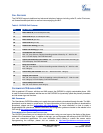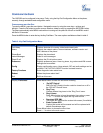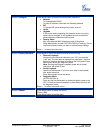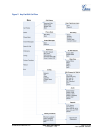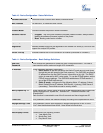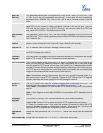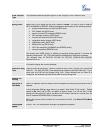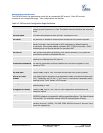Display “Configure” Press Menu button to display the configuration selections:
• Network.
To enable/disable DHCP.
To setup IP-address, Net mask and Gateway address
• SIP
To change SIP-server settings for primary account.
• Audio
• Upgrade
In this menu setting regarding the firmware server and config
server can be changed. It also enables the user to make the
phone attempt to download new firmware.
• Factory Reset
Key in the physical/MAC address on back of the phone.
Press Menu button to reset FACTORY DEFAULT setting. Do not
use Factory Reset unless you want to restore factory settings
Press ‘←’ to return the main menu.
Display “Factory Functions” Press Menu to display the factory function items including
• Ethernet Loopback
Connect a cross Ethernet cable from your “PC” port, and the
“LAN” port. The test result is displayed on the screen. Use this
feature to diagnose the state of health of the RJ45 jacks. Press
Menu button to exit the diagnostic mode.
Note: Running the Ethernet Loopback mode with a normal
connection will cause IP loss.
• Audio Loopback
Speak into the handset. If you hear your voice in the handset,
your audio works fine.
Press Menu button to exit the mode.
• Diagnostic Mode
All LEDs will light up
Press any key on the keypad, to display the button name in the
LCD. Lift and put back the handset or press Menu button to exit
the diagnostic mode.
Press ‘←’ to return to the main menu.
Display “Reboot” Press Menu button to reboot the device
Display “Exit”
Press Menu button to exit the menu
Grandstream Networks, Inc. GXP–2020 User Manual Page 20 of 32
Firmware 1.1.4.3 Last Updated: 06/2007