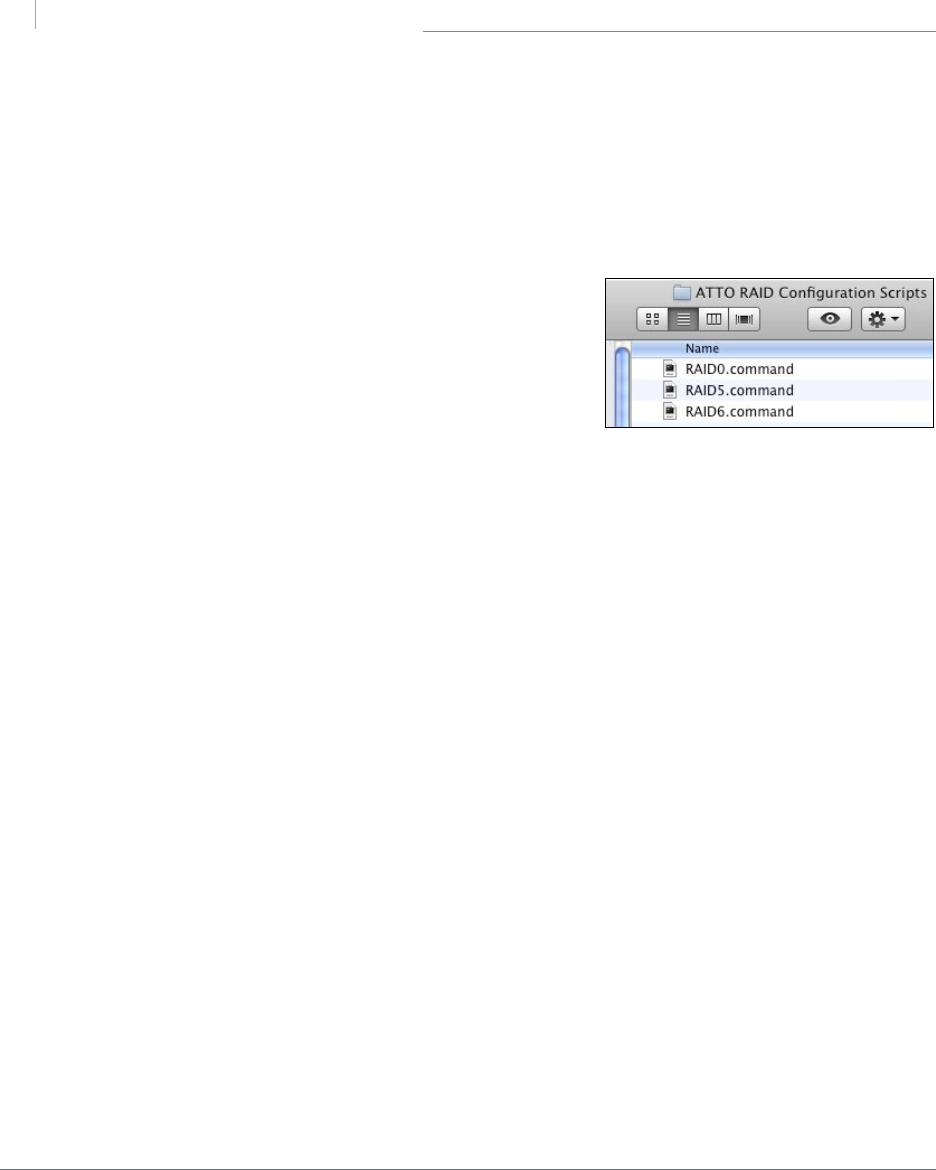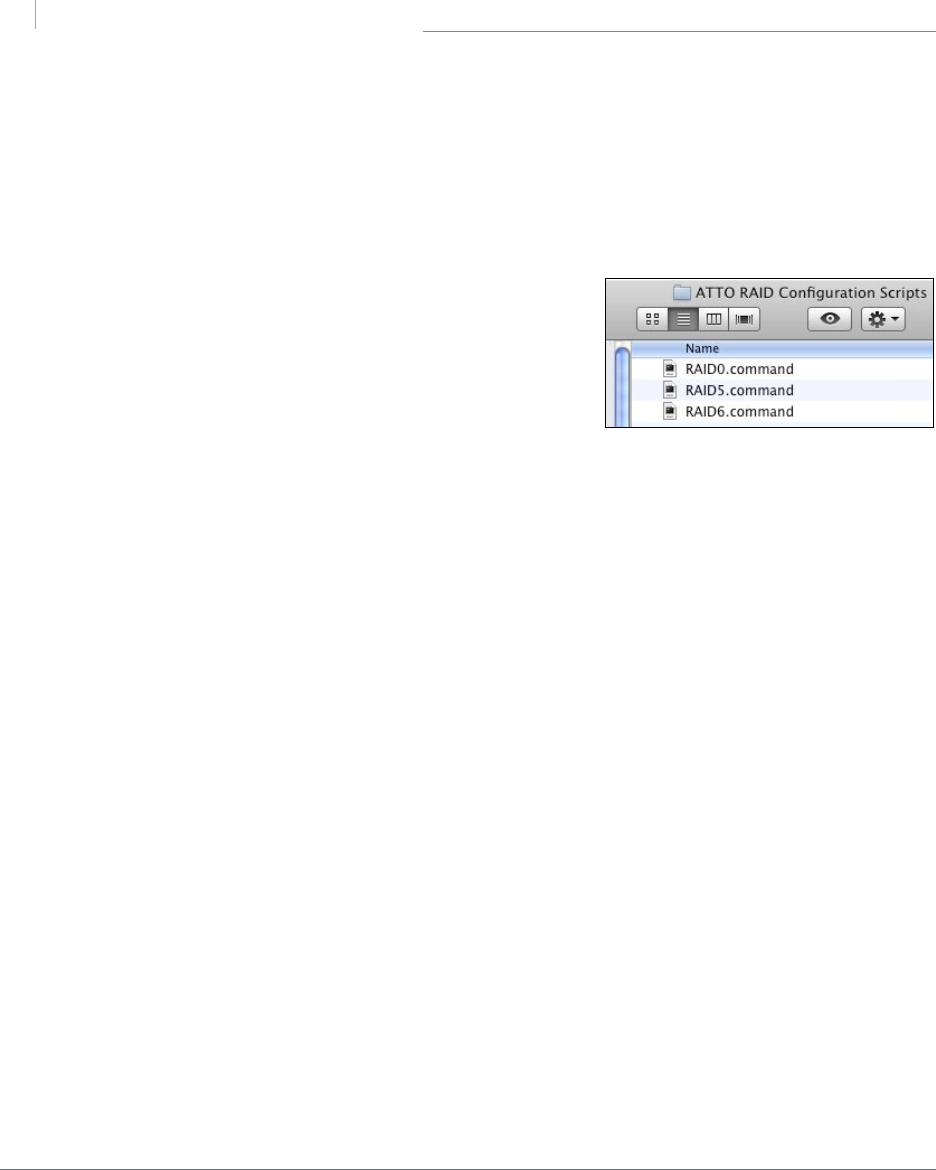
p.18
Conguring G-SPEED eS Pro
™
RAID Conguration Scripts for Mac
G-Technology provides RAID Conguration Scripts so you can quickly congure/recon-
gure the RAID mode of G-SPEED eS Pro. Download the scripts from www.g-technolo-
gy.com/support/gspeed_es_pro/.
These scripts will congure ALL G-SPEED eS Pro enclosures
attached to the RAID controller, using ALL drives
in the new RAID group. Disconnect any G-SPEED eS
Pro enclosure that you do not want to recongure.
WARNING: THESE SCRIPTS WILL COMPLETELY ERASE THE DATA ON YOUR DRIVES
WHILE RECONFIGURING THE RAID MODE AND WILL REQUIRE THE DRIVE TO BE
FORMATTED USING DISK UTILITY.
To change the RAID mode, do the following steps. There is no Undo function, so use the
scripts very carefully!
1. Make sure you have backed up the data on all G-SPEED eS Pro enclosures connected
before continuing. This process will erase ALL DATA on ALL DRIVES.
2. Unmount G-SPEED eS Pro by dragging the icon to the trash. (Keyboard shortcut:
Command+E.)
3. Double-click the command le that matches the RAID mode to which you would like
to recongure the G-SPEED eS Pro(s). You will need to be logged into an
account with Administrator privileges.
4. A terminal window will automatically open and execute the command le.
G-SPEED eS Pro will begin to initialize if RAID 5 or RAID 6 was selected. This
process takes approxomately 45 min per TB. RAID 0 does not require intialization and
the new volume will be immediately available for system format.
5. When the conguration process is complete, you will need to format the G-SPEED eS
Pro using Disk Utility. See Initialize Drive for Mac for instructions.
scripts