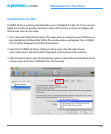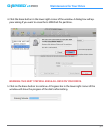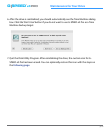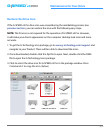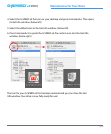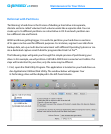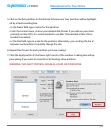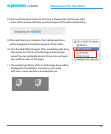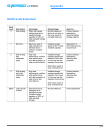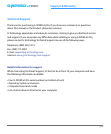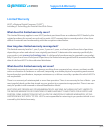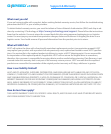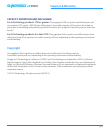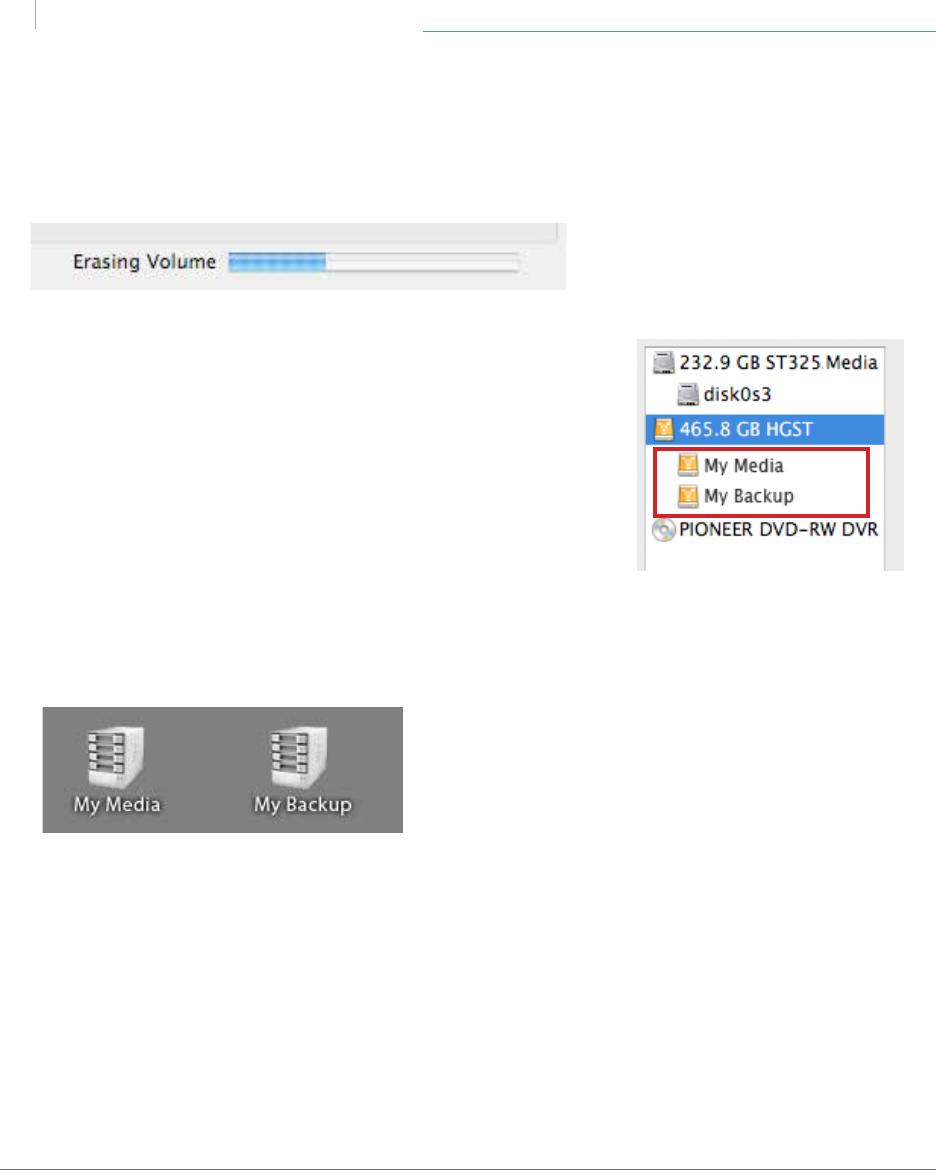
p.44
Maintenance for Your Drive
G SPEED
eS
PRO
™
8. Click on the Partition button to continue. A Progress bar in the lower right
corner of the window will show you the Progress of the disk’s reformatting.
9. When partitioning is complete, the multiple partitions
will be displayed in the left-hand panel of Disk Utility.
10. Quit the Disk Utility Program. After reinitializing the drive,
the custom icon for the G-Technology drive has been
erased. You can optionally restore this icon to each parti-
tion with the steps on this page.
11. The multiple partitions of the G-Technology drive will be
displayed on the desktop. Your drive is now setup
with two or more partitions and ready for use.