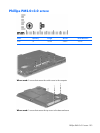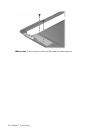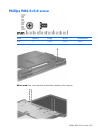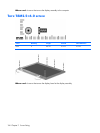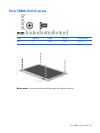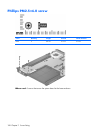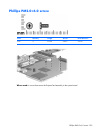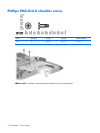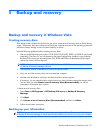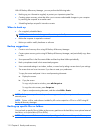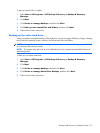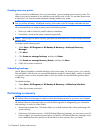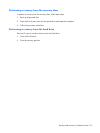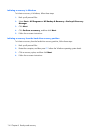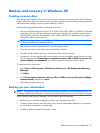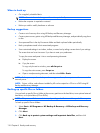8
Backup and recovery
Backup and recovery in Windows Vista
Creating recovery discs
After setting up the computer for the first time, be sure to create a set of recovery discs of the full factory
image. The recovery discs are used to start up (boot) the computer and recover the operating system and
software to factory settings in case of system instability or failure.
Note the following guidelines before creating recovery discs:
●
Use any of the following types of discs: CD-R, DVD+R, DVD+R DL, DVD-R, or DVD-R DL (purchased
separately). The discs you use will depend on the type of optical drive installed in your computer.
Because DVDs store more information than CDs, DVDs and DVDs with double-layer (DL) support
reduce the number of discs required.
NOTE: Read-write discs, such as CD-RW, DVD+RW, and DVD-RW, are not compatible with the
HP Backup & Recovery Manager software.
●
The computer must be connected to AC power during the process.
●
Only one set of the recovery discs can be created per computer.
●
Number each disc before inserting it into the optical drive of the computer.
●
If necessary, you can cancel the disc creation before you have finished creating the recovery discs.
The next time you select Create a set of recovery discs (Recommended), you will be
prompted to continue the disc creation.
To create a set of recovery discs:
1. Select Start > All Programs > HP Backup & Recovery > Backup & Recovery
Manager.
2. Click Next.
3. Click Create a set of recovery discs (Recommended), and then click Next.
4.
Follow the on-screen instructions.
Backing up your information
NOTE: You can only recover files that you have previously backed up. HP recommends that you use
HP Backup & Recovery Manager to create an entire drive backup as soon as you set up your computer.
Backup and recovery in Windows Vista 111