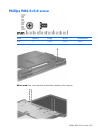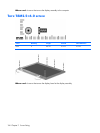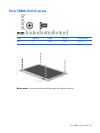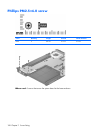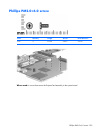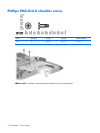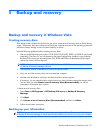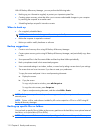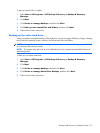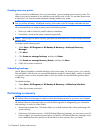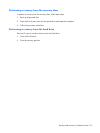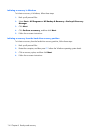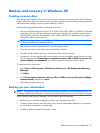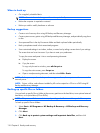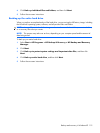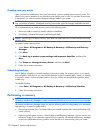To back up specific files or folders:
1. Select Start > All Programs > HP Backup & Recovery > Backup & Recovery
Manager.
2. Click Next.
3. Click Create or manage backups, and then click Next.
4. Click Back up user created files and folders, and then click Next.
5.
Follow the on-screen instructions.
Backing up the entire hard drive
When you perform a complete backup of the hard drive, you are saving the full factory image, including
the Windows® operating system, software, and all personal files and folders.
NOTE: A copy of the entire hard drive image can be stored on another hard drive, on a network drive,
or on recovery discs that you create.
NOTE: This process may take over an hour, depending on your computer speed and the amount of
data being stored.
To back up your entire hard drive:
1. Select Start > All Programs > HP Backup & Recovery > Backup & Recovery
Manager.
2. Click Next.
3. Click Create or manage backups, and then click Next.
4. Click Create or manage Entire Drive Backups, and then click Next.
5.
Follow the on-screen instructions.
Backup and recovery in Windows Vista 113