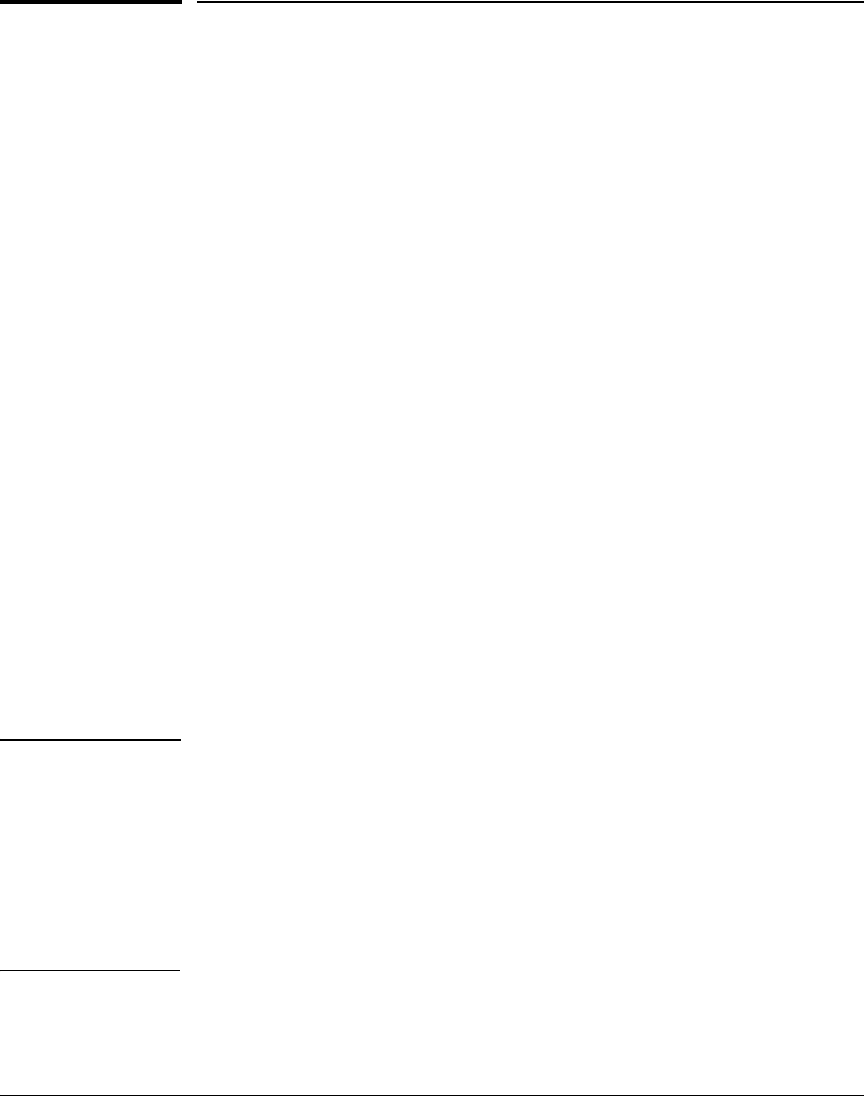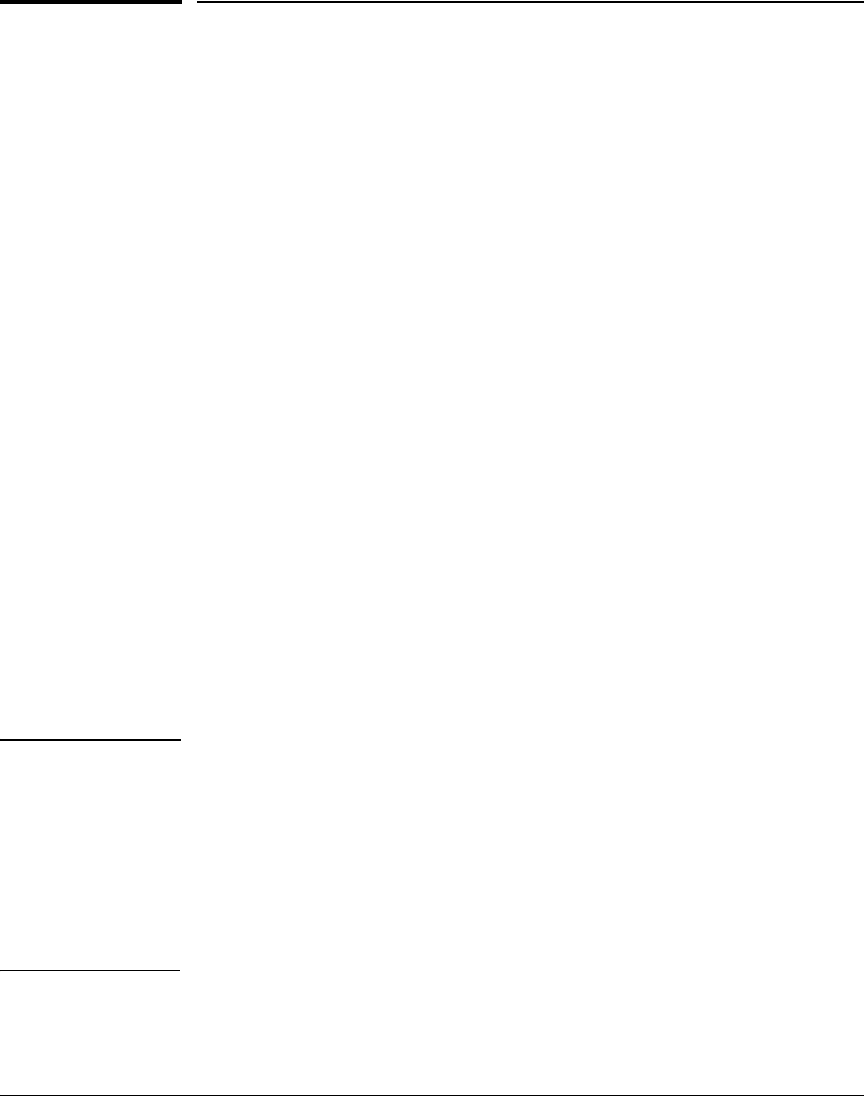
Configuring for Network Management Applications
Using SNMP Tools To Manage the Switch
Using SNMP Tools To Manage the Switch
Overview
You can manage the switch via SNMP from a network management station
running an application such as HP ProCurve Manager (PCM) or HP ProCurve
Manager Plus (PCM+). For more on PCM and PCM+, visit the HP ProCurve
web site at:
http://www.hp.com/go/hpprocurve
Click on products index in the sidebar, then click on the appropriate link
appearing under the Network Management heading.
This section includes:
■ An overview of SNMP management for the switch
■ Configuring the switches for:
• SNMP Communities (
page 13-12)
• Trap Receivers and Authentication Traps (page 13-18)
■ Information on advanced management through RMON Support (page
13-24)
To implement SNMP management, the switch must have an IP address,
configured either manually or dynamically (using DHCP or Bootp). If multiple
VLANs are configured, each VLAN interface should have its own IP address.
For DHCP use with multiple VLANs, see the chapter on VLANs in the
Advanced Traffic Management Guide.
Note If you use the switch’s Authorized IP Managers and Management VLAN
features, ensure that the SNMP management station and/or the choice of
switch port used for SNMP access to the switch are compatible with the access
controls enforced by these features. Otherwise, SNMP access to the switch
will be blocked. For more on Authorized IP Managers, refer to the Access
Security Guide on the Documentation CD-ROM shipped with your switch.
(For the latest version of this guide, visit the HP ProCurve web site.) For
information on the Management VLAN feature, refer to See the chapter on
VLANs in the Advanced Traffic Management Guide..
13-3