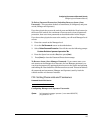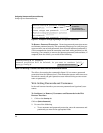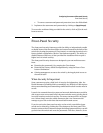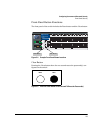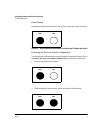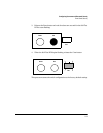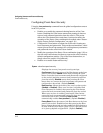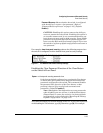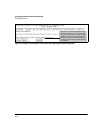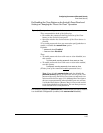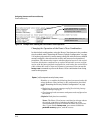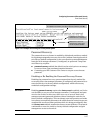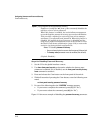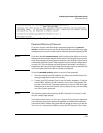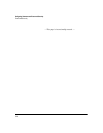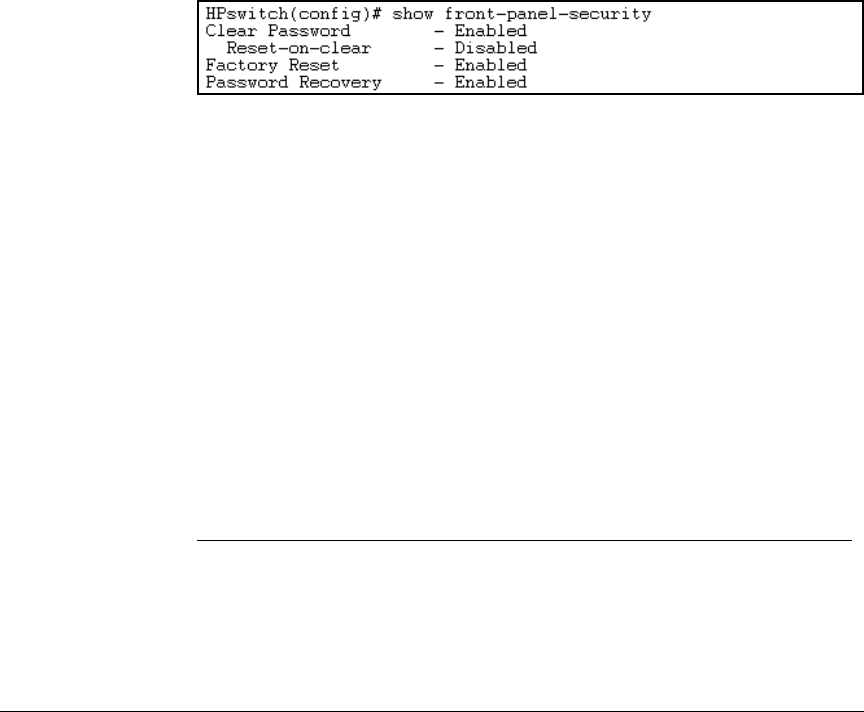
Configuring Username and Password Security
Front-Panel Security
Password Recovery: Shows whether the switch is configured
with the ability to recover a lost password. (Refer to
“Password Recovery Process” on page 2-19.) (Default:
Enabled.)
CAUTION: Disabling this option removes the ability to
recover a password on the switch. Disabling this option is
an extreme measure and is not recommended unless you
have the most urgent need for high security. If you disable
password-recovery and then lose the password, you will
have to use the Reset and Clear buttons (page
2-10) to reset
the switch to its factory-default configuration and create a
new password.
For example, show front-panel-security produces the following output when
the switch is configured with the default front-panel security settings.
Figure 2-7. The Default Front-Panel Security Settings
Disabling the Clear Password Function of the Clear Button
on the Switch’s Front Panel
Syntax: no front-panel-security password-clear
In the factory-default configuration, pressing the Clear button
on the switch’s front panel erases any local usernames and
passwords configured on the switch. This command disables
the password clear function of the Clear button, so that
pressing it has no effect on any local usernames and
passwords. (Default: Enabled.)
Note: Although the Clear button does not erase passwords
when disabled, you can still use it with the Reset button
(Reset+Clear) to restore the switch to its factory default
configuration, as described under
“Restoring the Factory
Default Configuration” on page 2-10 .
This command displays a Caution message in the CLI. If you want to proceed
with disabling the Clear button, type
[Y]; otherwise type [N]. For example:
2-13