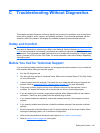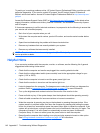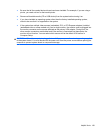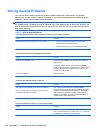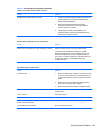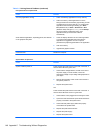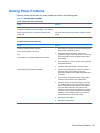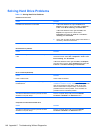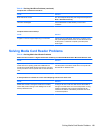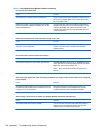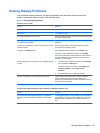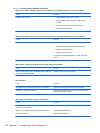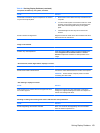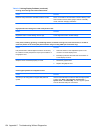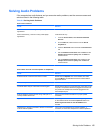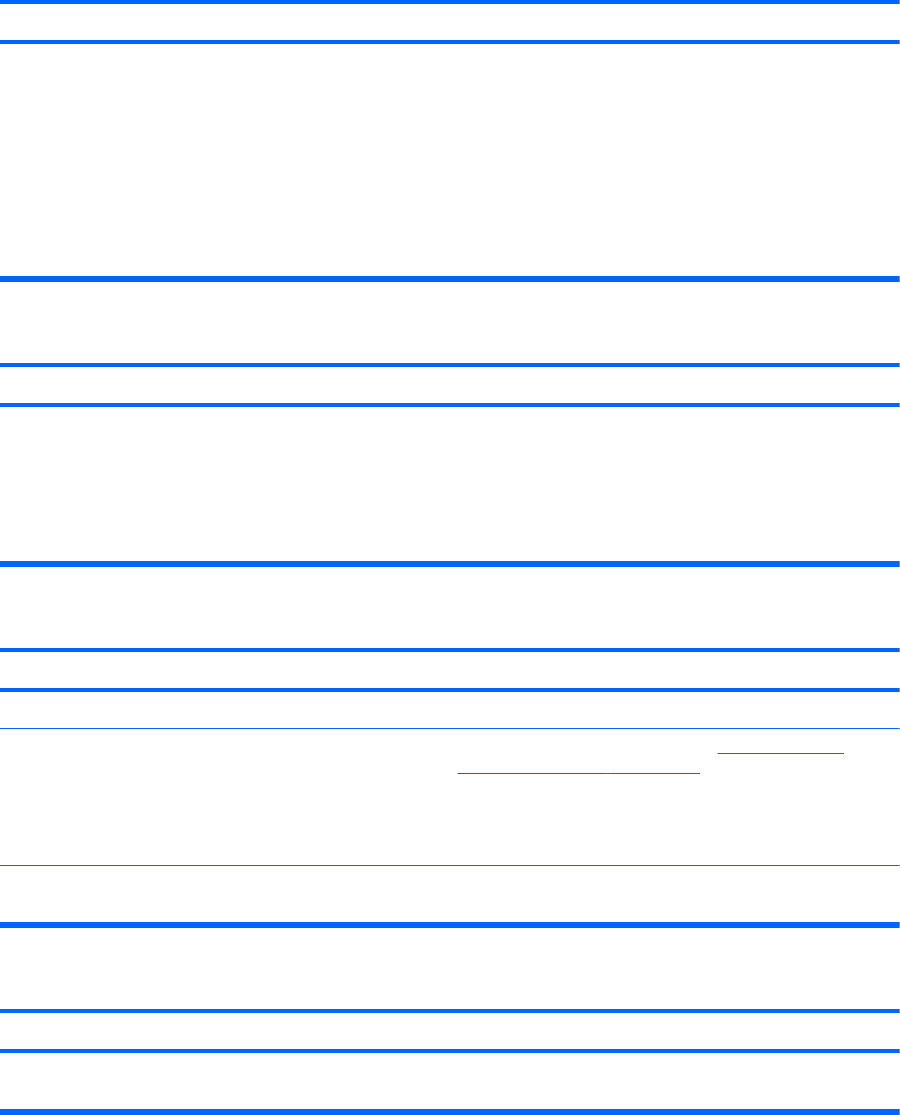
Solving Hard Drive Problems
Table C-3 Solving Hard Drive Problems
Hard drive error occurs.
Cause Solution
Hard disk has bad sectors or has failed. 1. In Microsoft Windows XP, right-click Start, click
Explore, and select a drive. Select File > Properties >
Tools. Under Error-checking, click Check Now.
In Microsoft Windows Vista, right-click Start, click
Explore, and right-click on a drive. Select
Properties then select the Tools tab. Under Error-
checking click Check Now.
2. Use a utility to locate and block usage of bad sectors. If
necessary, reformat the hard disk.
Disk transaction problem.
Cause Solution
Either the directory structure is bad or there is a problem with
a file.
In Microsoft Windows XP, right-click Start, click Explore,
and select a drive. Select File > Properties > Tools. Under
Error-checking, click Check Now.
In Microsoft Windows Vista, right-click Start, click Explore,
and right-click on a drive. Select Properties then select the
Tools tab. Under Error-checking click Check Now.
Drive not found (identified).
Cause Solution
Cable could be loose. Check cable connections.
The system may not have automatically recognized a newly
installed device.
See reconfiguration directions in the
Solving Hardware
Installation Problems on page 160 section. If the system still
does not recognize the new device, check to see if the
device is listed within Computer Setup. If it is listed, the
probable cause is a driver problem. If it is not listed, the
probable cause is a hardware problem.
The device is attached to a SATA port that has been
disabled in Computer Setup.
Run the Computer Setup utility and ensure SATA1
Controller is Enabled in the Advanced menu.
Computer will not boot from hard drive.
Cause Solution
The device is attached to a SATA port that has been
disabled in Computer Setup.
Run the Computer Setup utility and ensure SATA1
Controller is Enabled in the Advanced menu.
148 Appendix C Troubleshooting Without Diagnostics