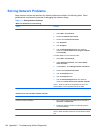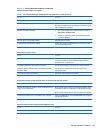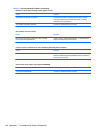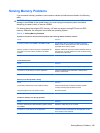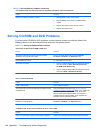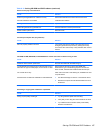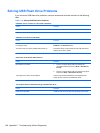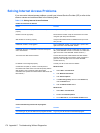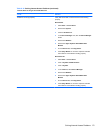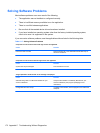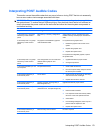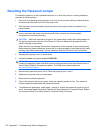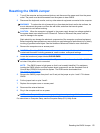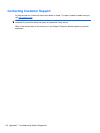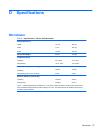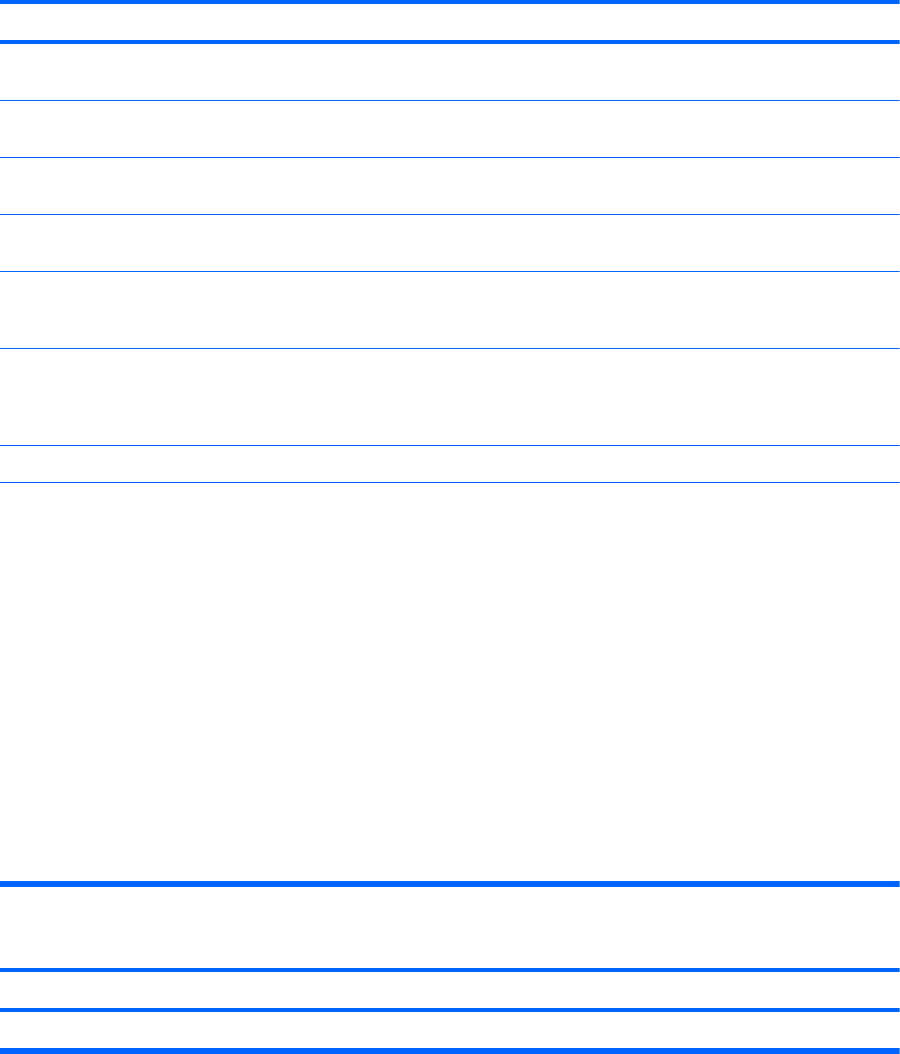
Solving Internet Access Problems
If you encounter Internet access problems, consult your Internet Service Provider (ISP) or refer to the
common causes and solutions listed in the following table.
Table C-16 Solving Internet Access Problems
Unable to connect to the Internet.
Cause Solution
Internet Service Provider (ISP) account is not set up
properly.
Verify Internet settings or contact your ISP for assistance.
Modem is not set up properly. Reconnect the modem. Verify the connections are correct
using the quick setup documentation.
Web browser is not set up properly. Verify that the Web browser is installed and set up to work
with your ISP.
Cable/DSL modem is not plugged in. Plug in cable/DSL modem. You should see a “power” LED
light on the front of the cable/DSL modem.
Cable/DSL service is not available or has been interrupted
due to bad weather.
Try connecting to the Internet at a later time or contact your
ISP. (If the cable/DSL service is connected, the “cable” LED
light on the front of the cable/DSL modem will be on.)
The CAT5 UTP cable is disconnected. Connect the CAT5 UTP cable between the cable modem
and the computers’s RJ-45 connector. (If the connection is
good, the “PC” LED light on the front of the cable/DSL
modem will be on.)
IP address is not configured properly. Contact your ISP for the correct IP address.
Cookies are corrupted. (A “cookie” is a small piece of
information that a Web server can store temporarily with the
Web browser. This is useful for having the browser
remember some specific information that the Web server can
later retrieve.)
Windows Vista
1. Select Start > Control Panel.
2. Click Network and Internet.
3. Click Internet Options.
4. In the Browsing history section on the General tab,
click the Delete button.
5. Click the Delete cookies button.
Windows XP
1. Select Start > Control Panel.
2. Double-click Internet Options.
3. On the General tab, click the Delete Cookies button.
Cannot automatically launch Internet programs.
Cause Solution
You must log on to your ISP before some programs will start. Log on to your ISP and launch the desired program.
170 Appendix C Troubleshooting Without Diagnostics