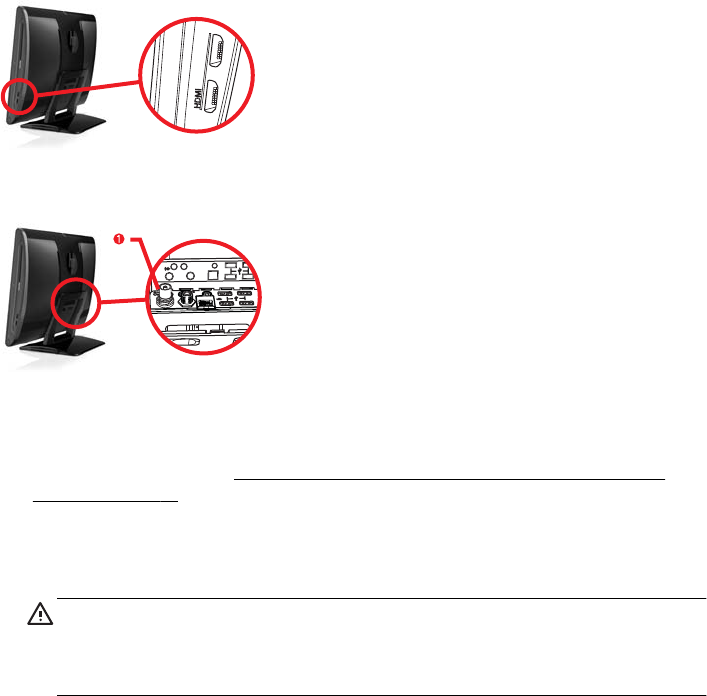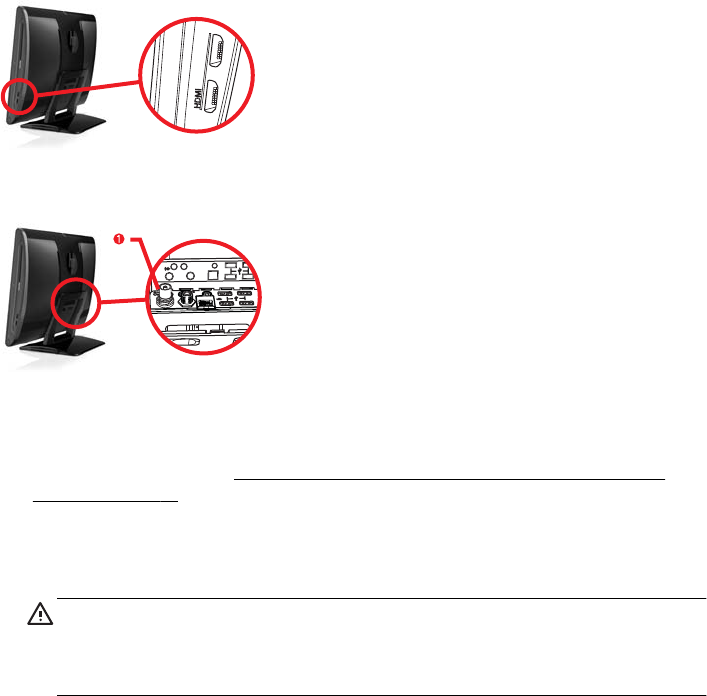
Connecting a game console
Select HP TouchSmart
610
PC models only
Some computer models allow you to use your system as a high-resolution monitor for gaming. Two HDMI game
console ports are located on right side of the computer, at the bottom. You can get audio from the internal
speakers, from headphones, or from external speakers connected to the A/V source connector (audio out) (1)
located at the back of the computer.
Audio
Out
TV in
Sub
IR out
IR out
LAN
TV
in
1. Connect the game box cable to an HDMI port to enable onscreen display.
2. Connect the external speaker audio cable to the A/V source connector (1).
3. To adjust the screen display, see Adjusting incoming-video display settings with HP Picture-in-Picture (PIP)
application on page 13.
4. To switch between full screen mode and partial screen mode, tap the gaming image on the screen, or left
click on the mouse.
CAUTION: When the system is in display mode, the computer is still running in
the background. The keyboard, mouse, and touch screen function are active and
still control the computer. It is recommended that you save and close all files before
connecting the game console ports.
Getting Started
Connecting a game console
11