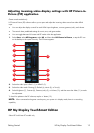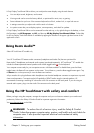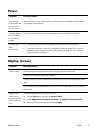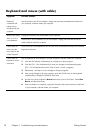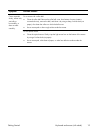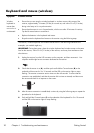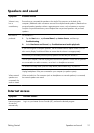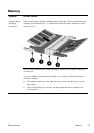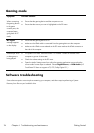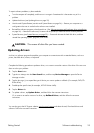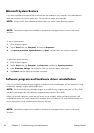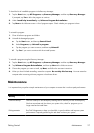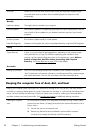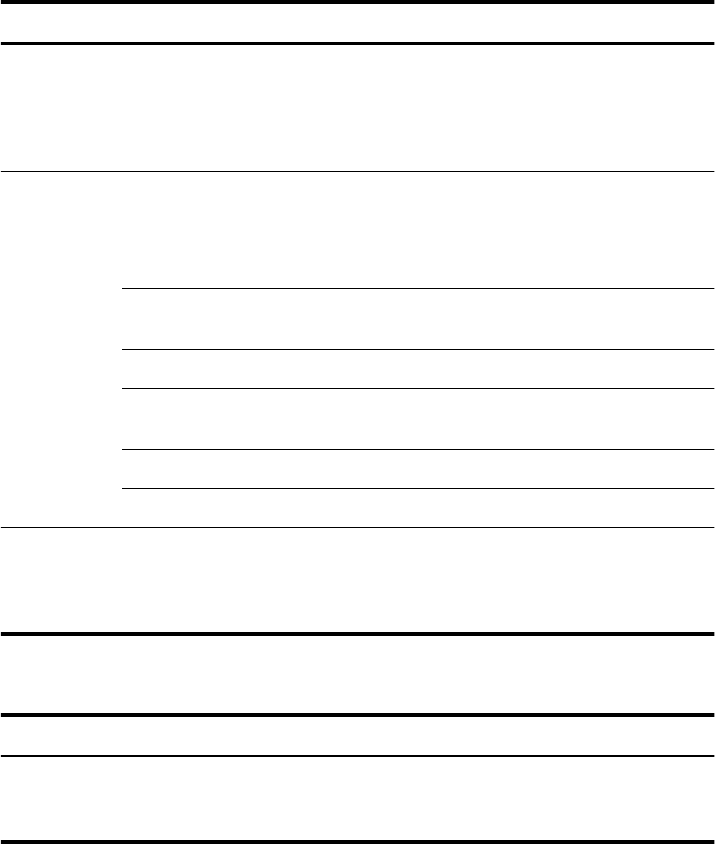
Speakers and sound
Symptom Possible solution
Volume is very
low or
unsatisfactory.
Ensure that you connected the speakers to the Audio Out connector on the back of the
computer. (Additional audio connectors are used for multiple-channel speakers.) Detached non-
powered speakers (speakers without a separate power source, such as batteries or a power
cord) do not produce satisfactory sound. Replace the non-powered speakers with powered
speakers.
No sound is
produced.
For Windows 7:
1. Tap the Start button, tap Control Panel, tap Action Center, and then tap
Troubleshooting.
2. Under Hardware and Sound, tap Troubleshoot and audio playback.
If you are using built-in computer speakers, use the Volume button to adjust volume. You can
also use My Display TouchSmart Edition to ensure that the volume is set appropriately.
Ensure that you connected powered (active) speakers and that they are turned on.
Turn off your computer, and then unplug and reconnect the speakers. Ensure that the speakers
are connected to an audio connector, not a Line In or headphone connector.
To resume from Sleep mode, press the Sleep button (select models only), or press Esc.
Unplug headphones if they are connected to your computer (or speaker system).
When external
speakers are
connected, the
audio is muted.
When an Audio Line Out connector (such as headphones or external speakers) is connected,
the internal speakers are muted.
Internet access
Symptom Possible solution
Internet programs
do not start
automatically.
Log in to your Internet Service Provider (ISP), and start the desired program.
Getting Started
Speakers and sound
21