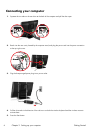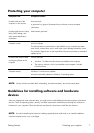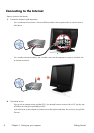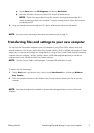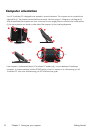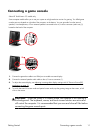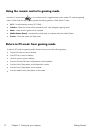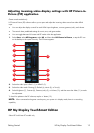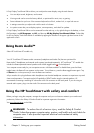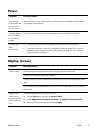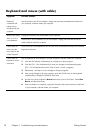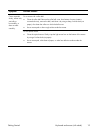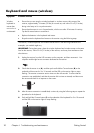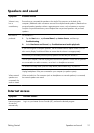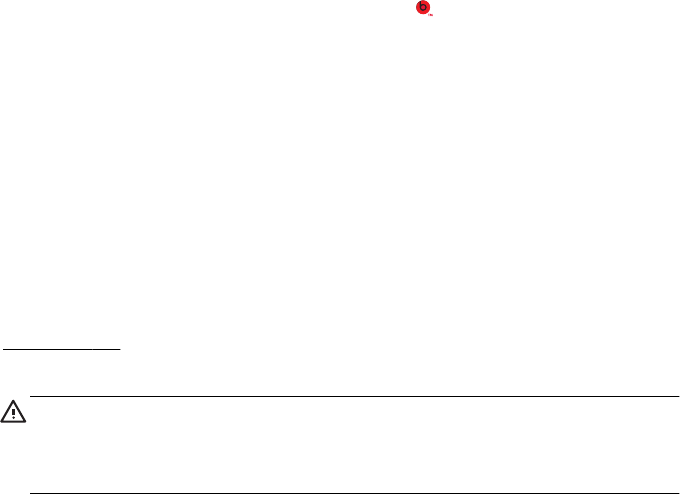
HP My Display TouchSmart Edition allows you to adjust the screen display using the touch feature.
●
You can adjust sound, brightness, and contrast.
●
Viewing mode can be set to the factory default, or optimized for movie, text, or gaming.
●
Status indicators let you know if the onscreen keyboard scroll lock, number lock, or caps lock are set.
●
A settings screen lets you adjust color with the touch of a button.
●
An options screen lets you set display options, set transparency, and check for updates.
HP My Display TouchSmart Edition can be accessed from the task tray, or by right-clicking on the desktop, or from
the Start Menu, tap All Programs, tap HP, and then tap HP My Display TouchSmart Edition. Online help
for HP My Display TouchSmart Edition is available by tapping the ? button in the upper right hand corner of the
application screen.
Using Beats Audio™
Select HP TouchSmart PC models only
Your HP TouchSmart PC features audio connectors (headphone and Audio Out) that are optimized for
Beats Audio™ headphones and external audio systems (purchased separately). HP TouchSmart
610
PC models also
include four Beats-optimized internal speakers and a Beats toggle button
on the keyboard.
Your computer comes ready for you to experience music with Beats enabled. To disable Beats, press the Beats
toggle button; the Beats-off icon appears on the screen. To turn Beats on, press the Beats toggle button again. Tap
the Beats icon on the system tray to view the Beats user interface.
All you need to do is plug the Beats Audio headphones into the side headphone connector to experience crisp and
clear sound separation. To experience the full capability of BEATS audio using the internal speakers, HP
recommends connecting a matching HP subwoofer to the Sub connector on the back panel. If you are using an
external audio system, plug it into the Audio Out connector on the back panel.
Using the HP TouchSmart with safety and comfort
Before you begin using the computer, arrange the computer and your work area to maintain your comfort and
productivity. Refer to the Safety & Comfort Guide for important ergonomic information:
Visit
www.hp.com/ergo on the Web.
WARNING! To reduce the risk of serious injury, read the Safety & Comfort
Guide. It describes proper computer setup, posture, and health and work habits for
computer users. It also provides important electrical and mechanical safety
information.
14 Chapter 3 Setting up your computer
Getting Started