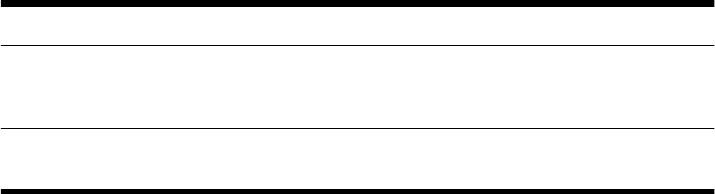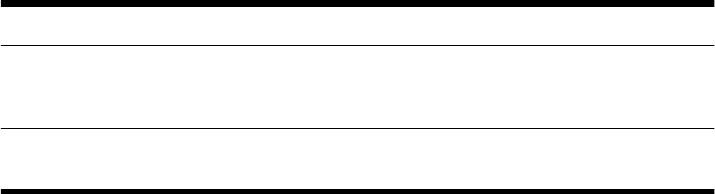
To check the list of installable programs in the Recovery Manager:
1. Tap the Start button, tap All Programs, tap Recovery Manager, and then tap Recovery Manager.
If prompted, tap Yes to allow the program to continue.
2. Under I need help immediately, tap Software Program Reinstallation.
3. Tap Next at the Welcome screen. A list of programs opens. Check whether your program is there.
To uninstall a program:
1. Close all software programs and folders.
2. Uninstall the damaged program:
a. Tap the Start button, and then tap Control Panel.
b. Under Programs, tap Uninstall a program.
c. Tap the program you want to remove, and then tap Uninstall.
d. Tap Yes if you want to continue with the uninstall process.
To reinstall a program using the Recovery Manager:
1. Tap the Start button, tap All Programs, tap Recovery Manager, and then tap Recovery Manager.
2. Tap Software Program Reinstallation, and then tap Next at the Welcome screen.
3. Choose the program you want to install, tap Next, and follow the onscreen instructions.
4. When you have finished reinstalling, restart the computer. Do not skip this last step. You must restart the
computer after recovering software programs or hardware drivers.
Maintenance
It is important that you perform simple maintenance of your computer to ensure that it works at peak performance.
Weekly
Software cleanup Use Disk Cleanup or safe third-party cleaning tools to remove junk files and temporary
files that accumulate and slow down your system. Also, check for programs you no
longer need and uninstall them.
Defragmentation Run Disk Defragmenter to keep your hard disk in good condition and improve system
performance. Frequently performing this task does not harm your system.
Getting Started
Maintenance
27