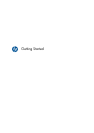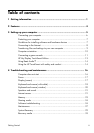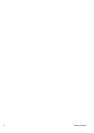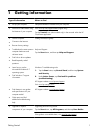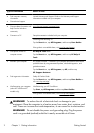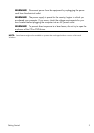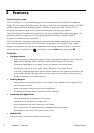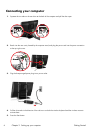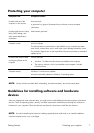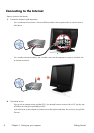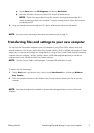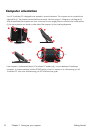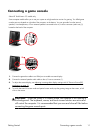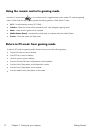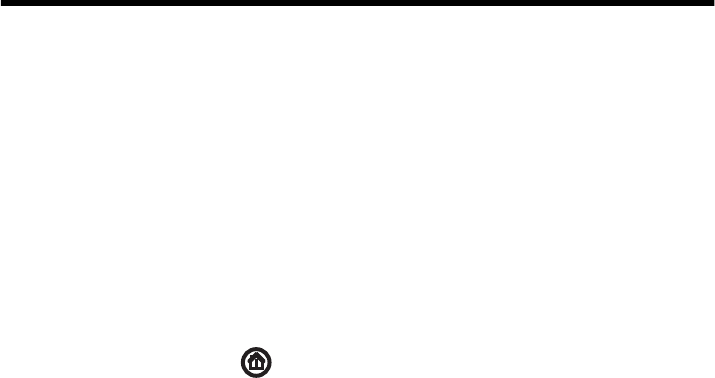
2Features
Features vary by model.
The HP TouchSmart PC is a touch-enabled high-performance computer built into a high-definition widescreen
display. The slim computer offers select features, that vary by model, such as an adjustable webcam, a CD/DVD
and Blu-ray player and burner, Bluetooth capability, USB ports, a media card reader, Wireless 802.11n
networking, full support for Beats Audio™ devices (sold separately), and high quality speakers.
Select HP TouchSmart PC models can be mounted on a wall using a standard VESA wall-mounting device. The
hardware to adapt the computer for wall mounting (not the actual wall mount) is included in select HP
TouchSmart PC models and can be purchased.
The HP TouchSmart 4.0 application is designed to maximize the touch-enabled capabilities of your computer.
Some of the new features included in the HP TouchSmart 4.0 application are: the Magic Canvas, creating
Magnets, easy interaction with other software applications, and creating website shortcut tiles. To launch the
software, tap the HP TouchSmart icon
on the desktop, or tap the Start button and then tap HP
TouchSmart.
●
The Magic Canvas
◦
Access a submenu, by tapping on the Magic Canvas, to change the background, write a note on the
Magic Canvas and leave it there, and filter the media types that appear on your screen.
◦
Customize the appearance of your Magic Canvas with stationary and moving objects.
◦
Place playlists, slide shows, music, graffiti, videos, and photos on your Magic Canvas.
◦
A carousel, of available applications and your favorite website shortcuts, appears at the bottom of the
screen. Make a left and right sliding motion with your finger over the carousel to scroll continuously
through the applications and website shortcuts.
●
Creating Magnets
◦
Drag content from an application (photos, music, playlists, notes, calendars) onto the Magic Canvas.
◦
Create shortcuts to content.
◦
Interact with magnets without having to open the application.
◦
Pin magnets to the Magic Canvas to prevent them from scrolling off.
●
Interaction with Applications
◦
All active applications are highlighted in the carousel.
◦
Applications can be scrolled on or off the screen.
◦
Bring an application into view by touching it in the carousel.
◦
View all applications and website shortcuts by tapping the Quick Launch button.
◦
Size application views to full screen, partial screen, or icon.
●
Website Tiles
Add shortcut tiles to your favorite websites into the carousel.
4 Chapter 2 Features
Getting Started