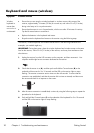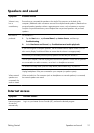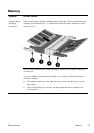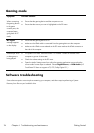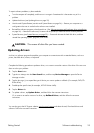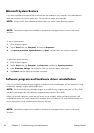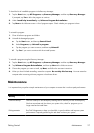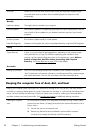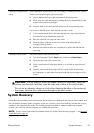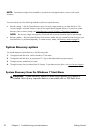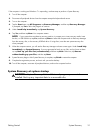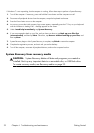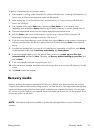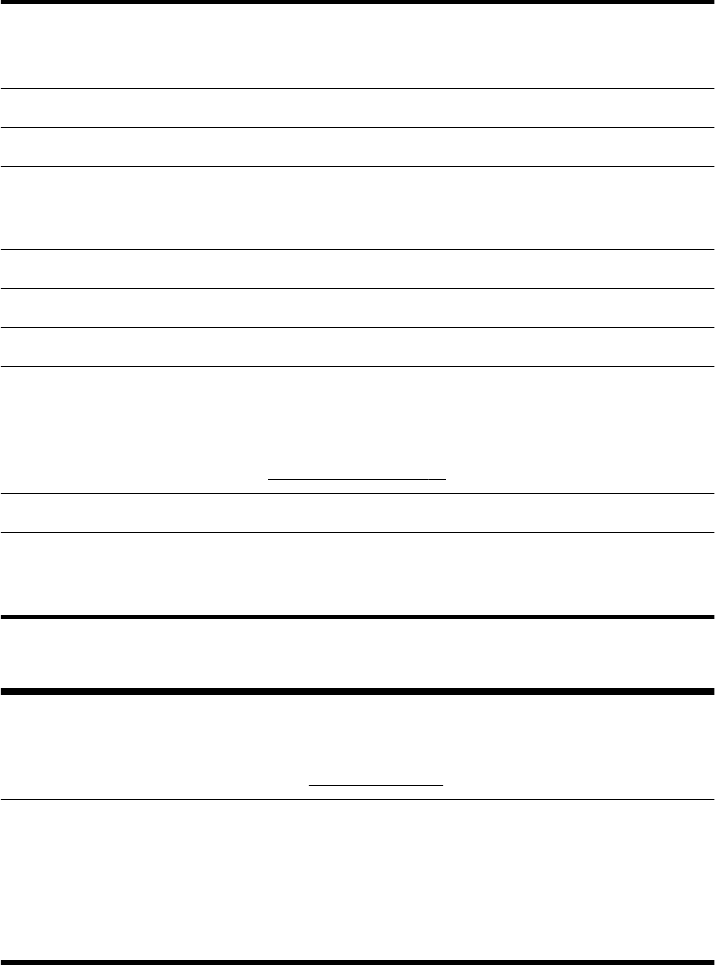
Virus scan Perform a full virus scan every week to catch viruses that might have slipped through
unnoticed. Most antivirus products have a scheduling feature to keep track of this
automatically.
Monthly
Hardware cleanup Thoroughly clean the outside of your computer.
Software updates Use Windows Updates to fix operating system bugs and improve performance. Also, be
sure to check for driver updates for your hardware and new versions of your favorite
programs.
Windows Update Run Windows Update monthly to install updates.
Hard disk diagnostic Sometimes a failing hard disk can be caught beforehand by using Hard Disk Diagnostic.
Yearly
System Recovery In time, your system might still get bogged down, depending on the computer usage.
Use System Recovery to wipe your Windows operating system installation clean,
restoring it to the original configuration when you first started your system. Make a
backup of important data files before proceeding with a System
Recovery. See
System Recovery on page 29 for further details.
As needed
Backing up your data Use CD or DVD recording software that is installed on your computer to create (or
“burn”) backup discs of important information, including personal files, e-mail messages,
and website bookmarks. You can also move data to an external hard disk drive.
Keeping the computer free of dust, dirt, and heat
Keeping your computer system free of dust, dirt, and heat will prolong its life. Dust, pet hair, and other particles
can build up, creating a blanket effect; as a result, components can overheat, or, in the case of the keyboard and
mouse, not work smoothly and effectively. Check your system once a month for visible signs of dust and debris,
and clean it about once every three months. Visit
www.hp.com/support for additional cleaning instructions.
Cleaning the computer
vents
Air vents keep the computer cool. Keep these vents clean by using a small, battery-
powered vacuum cleaner. (A battery-powered vacuum cleaner eliminates the risk of
electric shock.)
1. Vacuum the vents on the computer case.
2. Remove any debris that has accumulated in and around the computer
connectors (for example, the Ethernet and USB connectors).
28 Chapter 4 Troubleshooting and maintenance
Getting Started