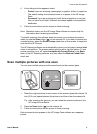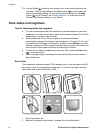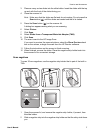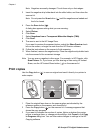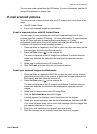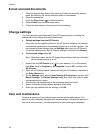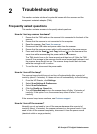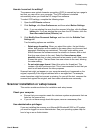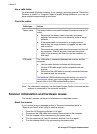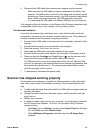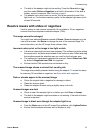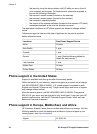How do I scan text for editing?
The scanner uses optical character recognition (OCR) to convert text on a page to
text that you can edit on your computer. The OCR software is installed
automatically when you install the HP Image Zone software.
To select OCR settings, complete the following steps:
1 Open the HP Director software.
2 Click Settings, click Scan Preferences, and then select Button Settings.
Note If you are starting the scan from the scanner lid button, click the Scan
button tab. If you are starting the scan from the HP Director, click the
Scan Document button (Director) tab.
3 Click Modify Scan Document Settings, and then click the Editable Text
Settings tab.
Two formatting options are available:
– Retain page formatting. When you select this option, the text blocks,
tables, and graphics are re-created in the same place, and the word and
paragraph formatting are maintained. This might make editing more
difficult because the software saves the columns in frames, with no text
flow from one column to the next. Select the Use columns when
possible check box to retain columns that are easier to edit. Most users
choose this option. The text flows from one column to the next, allowing
for easier editing.
– Do not retain page format. Select this option for flowed text. This
creates a file with continuous text. This is recommended for text that you
want to edit and reformat for other purposes.
Scanned text might not appear on your computer exactly as it appeared on the
original, especially if the original contains faint or smudged text. For example,
some characters might be incorrect or missing. As you edit the text, compare the
scanned text against the original, and then make corrections as necessary.
Scanner installation or setup issues
This section contains solutions for installation and setup issues.
Check your computer
● Ensure that your computer meets the minimum system requirements that are
listed on the scanner box.
● If you do not have enough hard-disk space, remove unnecessary files.
Use administrative privileges
If you are installing the scanner on a Microsoft® Windows® 2000 or XP system,
you must be logged on as an Administrator. See your operating system help for
how to log on as an Administrator.
Troubleshooting
User's Manual 13