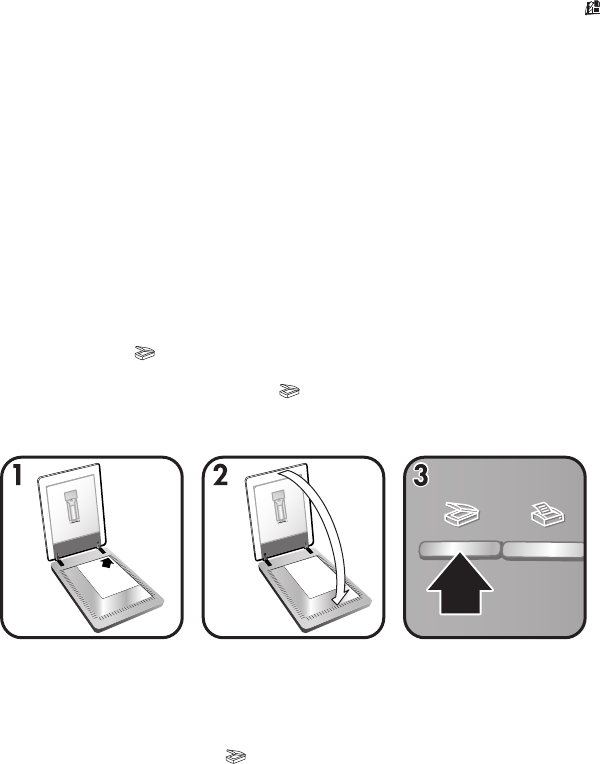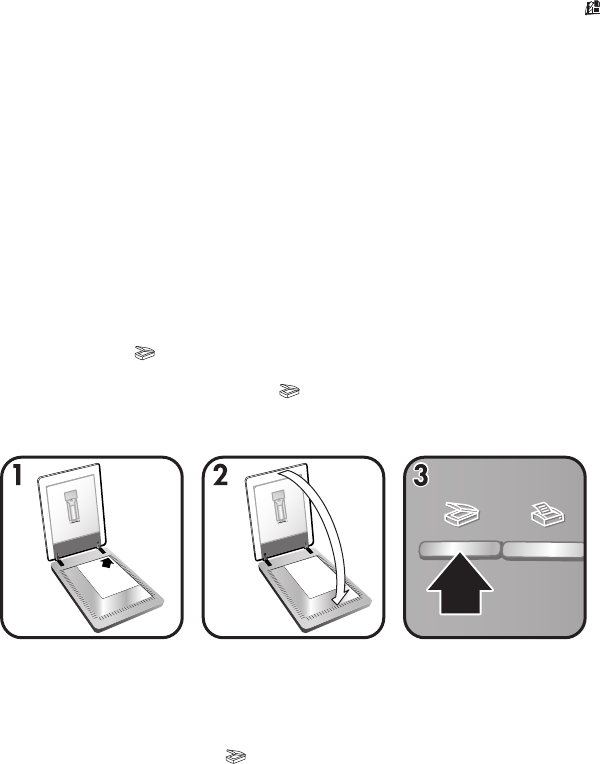
You can start scanning in one of three ways:
●
Scan from the buttons on the scanner lid
The buttons on the scanner lid provide shortcuts to frequently used scanning
functions. Descriptions for using the scanner-lid buttons are located in this
manual.
●
Scan from the HP Director
Scan from the HP Director software when you want more control of your
scan. The default Preview setting is on for scans initiated from the HP
Director, which gives you more controls to customize the scan.
To start the HP Director software, double-click the HP Director icon (
) on
the desktop. The HP Director window appears. From this window you can
scan, view, or print images, use on-screen help, and more.
If the HP Director icon is not on the desktop, on the Start menu, point to
Programs or All Programs, point to HP, and then click HP Director.
●
Scan from other applications
You can bring an image directly into an open file in one of your applications if
the application is TWAIN- or WIA-compliant. Generally, the application is
compliant if it has a command such as Acquire, Scan, or Import New
Object. If you are unsure whether the application is compliant or what the
option is, see the documentation for that application.
Scan pictures and documents
Press the Scan ( ) button to scan pictures and documents.
Note You can also use the Scan (
) button to scan slides or negatives from the
TMA. For more information, see Scan slides and negatives.
1 Place the original face down in the upper right hand corner on the glass as
shown by the corner reference mark on the scanner.
2 Close the scanner lid.
3 Press the Scan button (
) on the scanner lid.
Chapter 1
4 HP Scanjet 3770 digital flatbed scanner