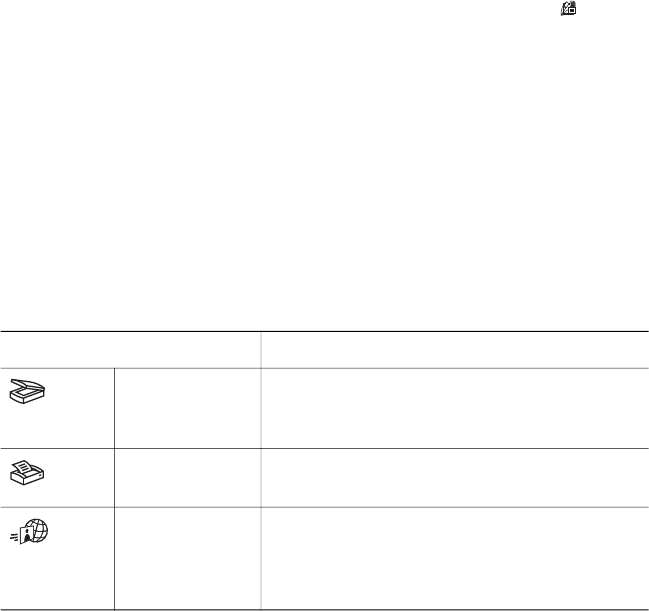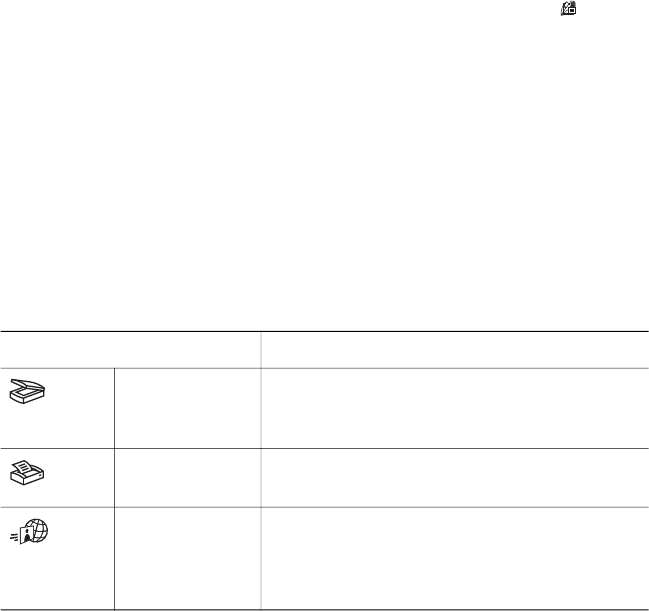
destination of your choice (such as a software application or file). The
software gives you the option of previewing images before the final scan
takes place. While previewing, you can adjust the image to achieve the final
effect that you want. The software also allows you to configure scan settings.
● The HP Copy software sends scanned images directly to your printer.
For more information on the HP software, see the HP Director on–screen help. To
access the on–screen help in the HP Director:
1 Do one of the following:
– On the Windows desktop, double-click the HP Director icon (
).
– In the system tray at the far right of the Windows taskbar, double-click the
HP Digital Imaging Monitor icon.
– On the taskbar, click Start, point to Programs or All Programs, point to
HP, and then click Director.
2 If you have installed more than one HP device, click one in the Select Device
list.
The HP Director displays only the buttons that are appropriate for the selected
device.
3 Click the Help button.
Scanner buttons and accessories overview
Feature Description
Scan Scans pictures and documents from the
scanner glass, and scans slides and negatives
from the TMA.
Copy Scans the item from the scanner glass to a
printer to make copies.
HP Instant
Share
Scans the item and allows you to send it in e-
mail, create an album on the HP Photo
website, or order high-quality prints. (Not all
services are available in all locations.)
Transparent materials adapter (TMA)
You can use the transparent materials adapter (TMA) to scan 35 mm slides or
negatives.
For more information about the TMA, see Scan slides and negatives.
Scanning overview
Note Macintosh users, see the HP Image Zone software on-screen help for
information about scanning procedures.
How to use the scanner
User's Manual 3