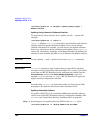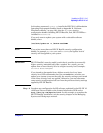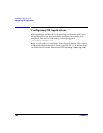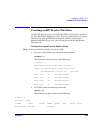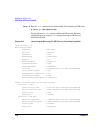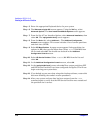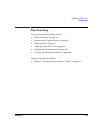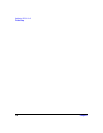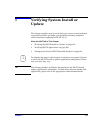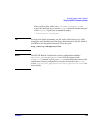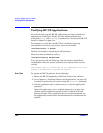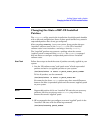Updating to HP-UX 11i v2
Creating an HP Service Partition
Chapter 6114
Step 5. Enter the appropriate Keyboard device for your system.
Step 6. The
Welcome to Ignite-UX! screen appears. Using the Tab key, select
Advanced Options. The User Interface and Media Options screen appears.
Step 7. From the list of User Interface Options, select
Advanced Installation, then
select
OK. The /opt/ignite/bin/itool() screen appears.
Step 8. From the
Basic tab, select Additional.... The Additional Configuration
Controls
screen appears. This screen includes a list of current partitions
and their sizes (in KB).
Step 9. Select
EFI Boot Partition. A popup screen appears listing partition size
options (in KB) that you can choose from. Select 512000 (500 MB) from
the list and select
OK. You should now be back in the Additional
Configuration Controls
screen.
Step 10. Select
HP Service Partition. Select 409600 (400 MB) from the list and
select
OK.
Step 11. In the
Additional Configuration Controls screen, select OK.
Step 12. In the
/opt/ignite/bin/itool() screen select Go! Your system partitions (EFI
and HP Service Partition) have been configured and Ignite-UX will now
begin restoring your system data.
Step 13. If you backed up your user data using other backup software, restore this
data now following the vendor’s restore procedures.
Step 14. After your system and user data has been restored, run the idisk
command again to verify that the HP Service Partition was created and
the partition size is correct.