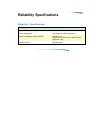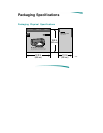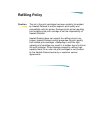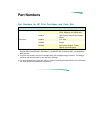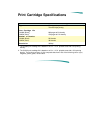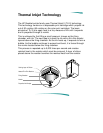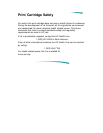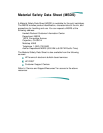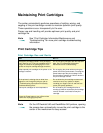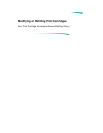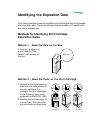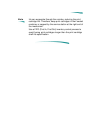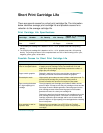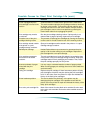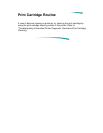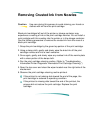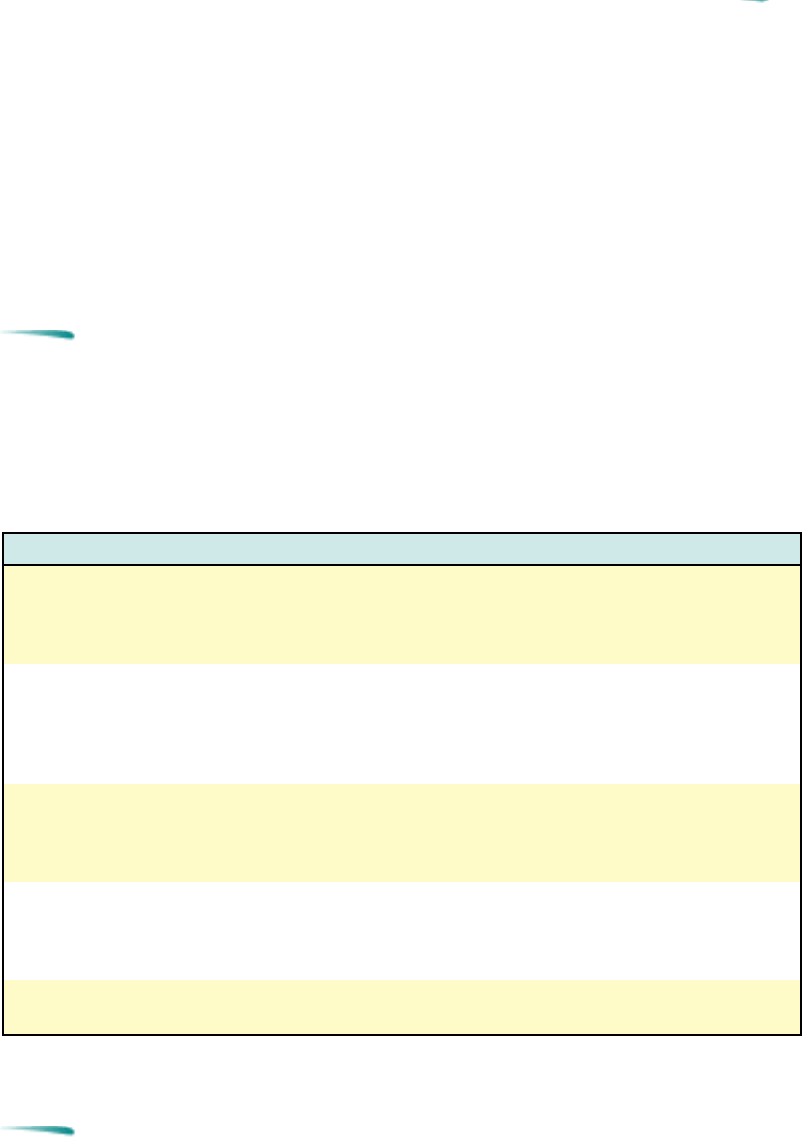
Maintaining Print Cartridges
The printer automatically performs operations of spitting, wiping, and
capping of the print cartridge nozzles to maintain optimum print quality.
These operations occur transparently to the user.
Proper use and handling will provide optimum print quality and print
cartridge life.
Note
See “Print Cartridge Information/Maintenance and
Troubleshooting” for more print cartridge troubleshooting
information.
Print Cartridge Tips
Print Cartridge Dos and Don’ts
Do: Don’t:
Keep print cartridges sealed in their packaging
until ready for use. (The print cartridges have a
longer life sealed in the packaging than in the
printer or the print cartridge storage container.)
Do not use print cartridges after the expiration
date. See “Print Cartridge Information/
Maintenance and Troubleshooting.”
Keep opened print cartridges in the printer or the
storage container.
Do not unplug the printer without turning the
power off from the power button. Pressing the
power button caps the print cartridge in the
service station, keeping the ink from drying in
the print cartridge nozzles.
If the printout is missing dots or white lines
appear to run through the printout, refer to
“Troubleshooting Information/Print Quality
Problems/Missing Dots.”
Do not allow the print cartridge contacts and
nozzles to touch any surface or object,
including your fingers. Skin oil and dust can
cause print quality problems.
Store print cartridges at room temperature. Do not install a print cartridge that has a
crusting of dried ink around the print cartridge
nozzles. Discard it and install a new print
cartridge.
Press the Power button to turn off the printer
rather than unplugging the printer.
Note On the HP DeskJet 540 and DeskWriter 540 printers, opening
the access door automatically moves the print cartridge to the
center of the mechanism for easy access.