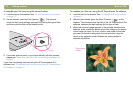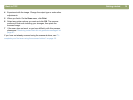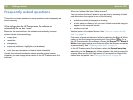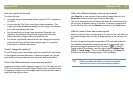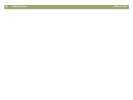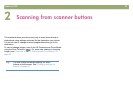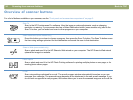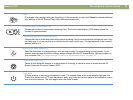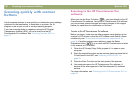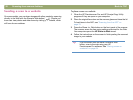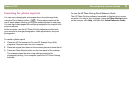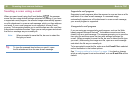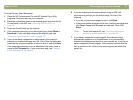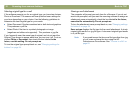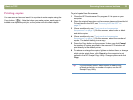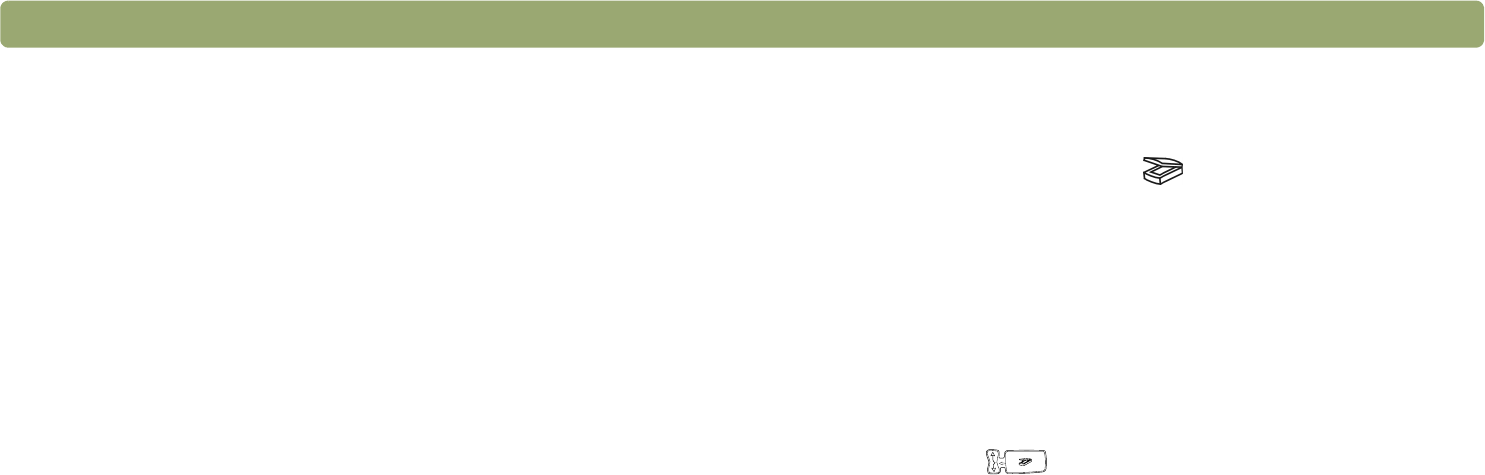
26 Scanning from scanner buttons Back to TOC
Scanning quickly with scanner
buttons
Use the scanner buttons to scan quickly to a destination using settings
optimized for that destination. A destination is a printer, file, or
program, such as your e-mail or word-processing program.
If you are scanning slides or negatives using the HP Scanjet
Transparency Adapter (XPA), you must scan from the HP
Precisionscan Pro software. See "Scanning from the XPA" on
page 77.
Scanning to the HP Precisionscan Pro
software
When you use the Scan To button ( ), you send directly to the HP
Precisionscan Pro software. Using the HP Precisionscan Pro software,
you can preview scanned images and make changes to the images
before you send them to a destination or file them.
To scan to the HP Precisionscan Pro software
Before you begin, make sure no other program name displays in the
scanner’s LCD window or that the LCD window reads Ready. (Some
models only, see "Front panel and accessories comparisons" on
page 3). If another program name displays, press the Select
Destination button ( ) up or down until HP Precisionscan is listed
in the scanner’s LCD window.
1 Close the HP Scanjet Copy Utility program if it is open on your
computer.
2 Place the original face down on the scanner glass and close the lid.
To load items in the ADF, see "Scanning from the ADF" on
page 76.
3 Press the Scan To button on the front panel of the scanner.
4 Your computer opens the HP Precisionscan Pro software. A
preview of the scan appears in the Precisionscan Pro software
window.
For more information, see "Scanning from HP Precisionscan Pro" on
page 39.