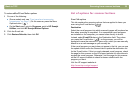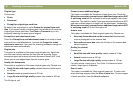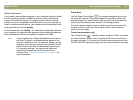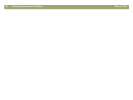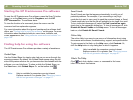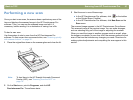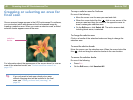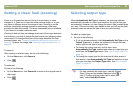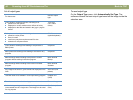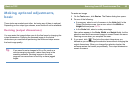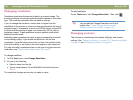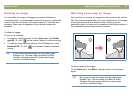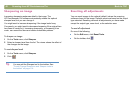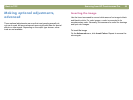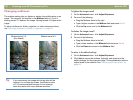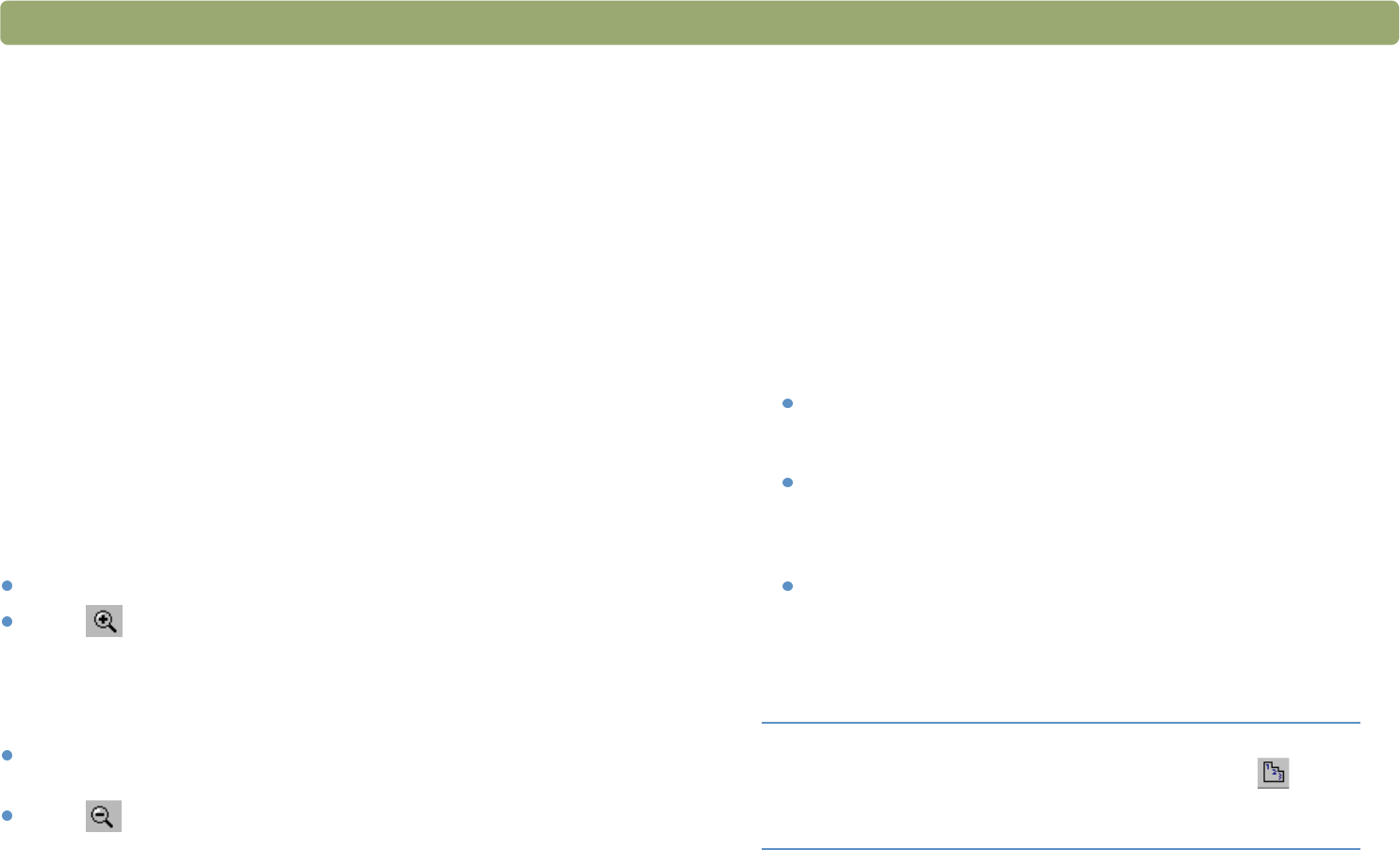
Back to TOC Scanning from HP Precisionscan Pro 43
Getting a closer look (zooming)
Zoom in on the selection area to look at it more closely or make
changes to it. Zoom out to view the entire preview image, or so you
can select a different area of the image to view. Zooming in on the
selection area before making changes or performing a final scan
provides the best final results. The zoom commands are not available
if you have not created a selection area.
Zooming in and out does not change which part of the image becomes
the final scan, nor does it change the final output size (physical output
dimensions). To change which part of the image becomes the final
scanned image, see "Cropping or selecting an area for final scan" on
page 42. To resize the image, see "Resizing (output dimensions)" on
page 45.
To zoom in
After creating a selection area, do one of the following:
On the View menu, click Zoom in.
Click .
To zoom out
Do one of the following:
On the View menu, click Zoom out to return to the original view of
the image.
Click .
Selecting output type
When Automatically Set Type is selected, the scanning software
automatically chooses an output type based on the type of item you
are scanning. However, you can change the output type yourself when
you want. Choose the output type based on how you will use the final
scanned image as well as the type of item you are scanning.
To select an output type
1 Do one of the following:
If it is not already selected, click Automatically Set Type on the
Output Type menu, to allow the software to choose the best
output type for this type of original item.
To change the output type only for this scan, keep
Automatically Set Type selected and select an output type you
want from the Output Type menu. See "List of output types" on
page 44.
To change the output type for this scan and all other scans in
this session, clear Automatically Set Type and select an output
type you want from the Output Type menu. See "List of output
types" on page 44.
Tip For help choosing an output type, view the Guided
Steps. If they are not already displayed, click . In
step 3 “Confirm that the output type is what you
want,” select Help Me Choose.