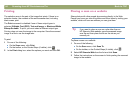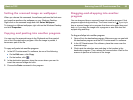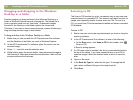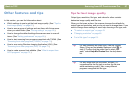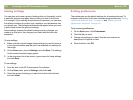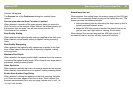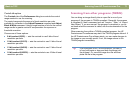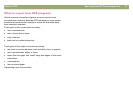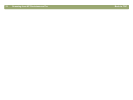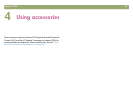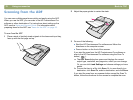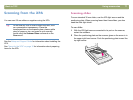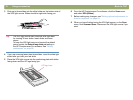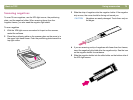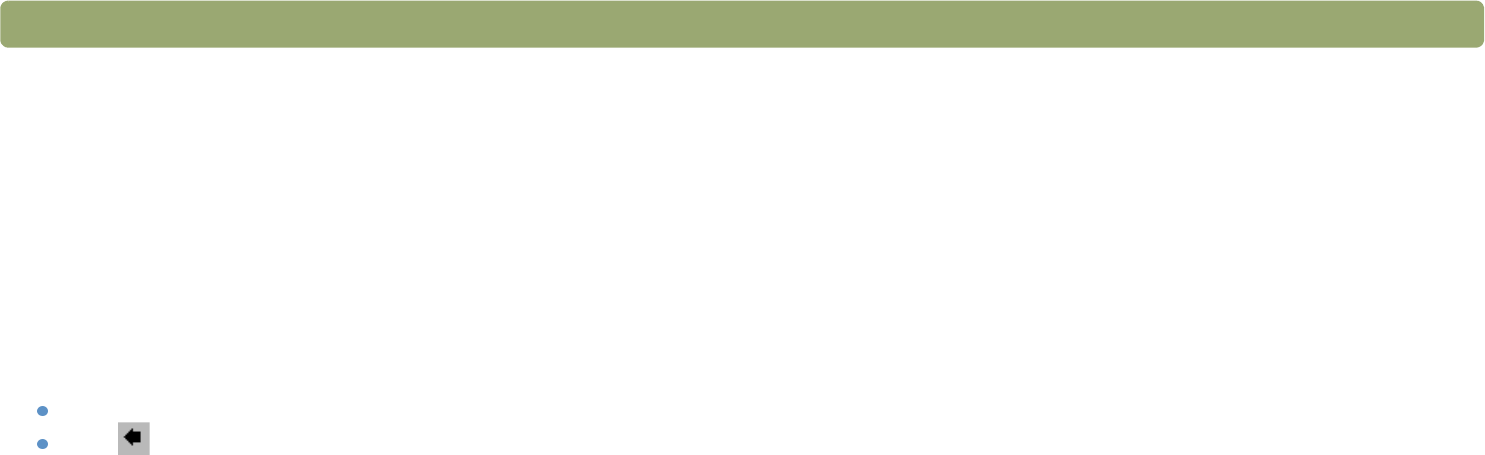
72 Scanning from HP Precisionscan Pro Back to TOC
To scan from other programs (TWAIN)
1 Start a scan from within the other program by choosing the
Acquire (or similar) command.
2 If the HP Precisionscan Pro software opens and displays the
preview image, create a selection area. You can crop the scan (if
necessary), select the output type, and make optional adjustments
as you normally would. See the appropriate sections in this chapter
for instructions.
3 When finished making changes to the scanned image, do one of
the following to perform a final scan and place it in the program
from which you started scanning:
On the Scan menu, click Return Image to.
Click .
The image appears in the open program. You might have to reposition
the image.
If the image does not appear, the TWAIN-compliant program might not
accept the resolution or output type you selected. Rescan the image
using the default settings the software sets for the image.
Scanning from other programs (WIA)
(For Windows Me only) Windows Imaging Application (WIA) is another
way to scan an image directly into an application in which you are
working, such as Microsoft Word. With WIA, you are using Microsoft
software to scan.
Generally, a program is WIA-compliant if it has a command such as
Picture/From Scanner or Camera on the Insert or the File menu. If
you are unsure whether the program is compliant or you do not know
what the scan command is called, see the documentation for the WIA
program.
To scan from other programs (WIA)
1 On the Insert menu, point to Picture and then click From Scanner
or Camera.
2 If you have more than one scanner or camera connected, select
the scanner you want to use under Device.
3 Select the quality you want for your scan. Click Web Quality if you
want a lower resolution so your picture can be viewed on the
screen. Click Print Quality if you want a higher resolution for
printing the picture.
4 Click Insert to scan the picture and place it into the document
using predefined settings.
For more information, see the documentation for the WIA-compliant
program.