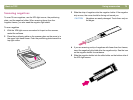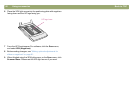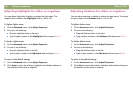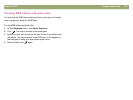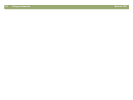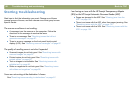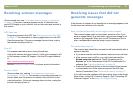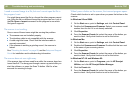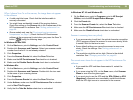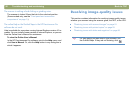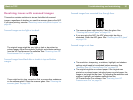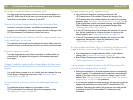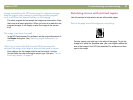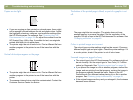Back to TOC Troubleshooting and maintaining 87
Resolving scanner messages
(Some models only, see "Front panel and accessories comparisons"
on page 3.) If an error message appears on the 16-character front
panel LCD display on your scanner, look for the cause and solution in
this section.
ADF Paper Jam
Pages are jammed in the ADF. See "Clearing jams from the ADF"
on page 102 for information on clearing paper jams from the ADF.
Clear the paper jam. If the error message does not clear, unplug
the scanner and plug it back in.
Error ##
The scanner reported an error during the self-test.
Unplug the scanner and plug it back in. If this error message is still
on the scanner, contact HP support. Visit the HP support website
at:
http://www.hp.com/go/support
See the Setup and Support Guide for phone contact information.
Scanner Locked
(Some models only, see the "Front panel and accessories
comparisons" on page 3.) The scanner is not working because it is
locked. Make sure the scanner is unlocked. Move the lock to the
unlocked position. If the error message does not clear, unplug the
scanner and plug it back in.
Resolving issues that did not
generate messages
If the scanner or software is not working but no message appears, look
for the cause and solution in this section.
Items you scanned previously are no longer on the computer.
The scanned image might not have been saved as a file. If you
send an image directly to a destination, the scanned image is not
saved on the computer. When you use HP Precisionscan Pro to
scan, use Save As to save the image to your computer.
The scanner lamp stays on.
The scanner lamp should time out and turn off automatically after a
period of inactivity.
If you have recently used the scanner, wait a few more minutes.
If the scanner lamp is still on, you might have activated the
Extend lamp time out feature. Check this setting on the
Scanner tab in the Preferences of the HP Precisionscan Pro
software. See "Setting preferences" on page 68.
Press the Power Save button on the front panel of the scanner
to immediately turn off the scanner lamp and the XPA light
source (if connected). See "General tab options" on page 37.
If you still encounter problems with the scanner lamp or the Power
Save button, contact HP Customer Support. (See “Contacting HP
Customer Support” in the Setup and Support Guide.)