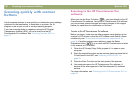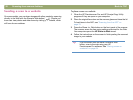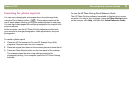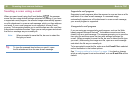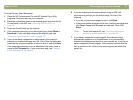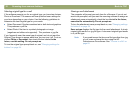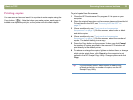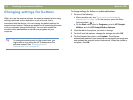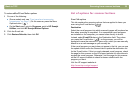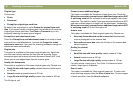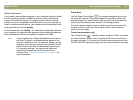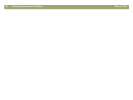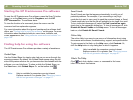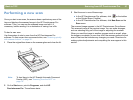34 Scanning from scanner buttons Back to TOC
Changing settings for buttons
When you use the scanner buttons, the scanner scans the item using
settings optimized for the destination, such as e-mail, that is
associated with that button. You can change the default settings for
some scanner buttons. Settings are applied to all items being scanned
until you manually change the settings. You can also update the
scanner button destinations to include new programs on your
computer.
To change settings for buttons or update destinations
1 Do one of the following:
(Some models only, see "Front panel and accessories
comparisons" on page 3.) On the scanner, press the More
Options button ( ).
On the Start menu, point to Programs, point to HP Scanjet
Utilities, and click HP Scanjet Button Options.
2 Click the tab for the options you want to change.
3 For the E-mail tab options, change the settings and click OK.
4 For the General tab options, click Update. The software
automatically searches your computer for supported new programs
and updates the scanner button destinations. When the update is
complete, click OK.
Tip To change the settings only for the current item, you
might want to scan using the HP Precisionscan Pro
software instead. See "Scanning from HP
Precisionscan Pro" on page 39.