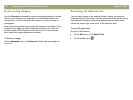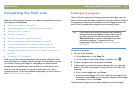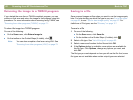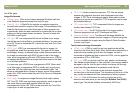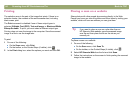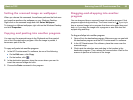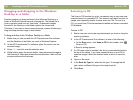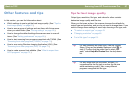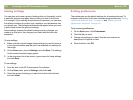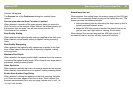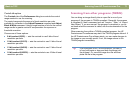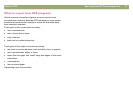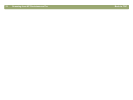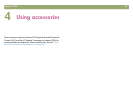68 Scanning from HP Precisionscan Pro Back to TOC
Saving settings
You can save and name a group of settings that you frequently use for
a particular purpose and apply them to items you scan in the future.
For example, if you routinely e-mail pictures to someone, you can save
the settings including the output type, resolution, and dimensions that
you always use. The settings are automatically applied when you scan
a picture and choose the group of settings.
Saved settings override the default settings and any changes you
made up to that point. Any changes you make after that point are
preserved.
To save settings
1 Make sure the scanned image whose settings you want to save is
in the preview window and that you have adjusted any settings for
the image.
2 On the Scan menu, point to Settings, and click Save. The settings
for the current scanned image appear.
3 In the drop-down list at the bottom, type a name for these settings
and click Save.
To use settings
1 Scan an item to the HP Precisionscan Pro software.
2 On the Scan menu, point to Settings, and click Load.
3 Select the group of settings you want from the list at the bottom
and click Load.
Setting preferences
The preferences are the default settings for all scans performed. To
change a setting only for the item currently being scanned see "Making
optional adjustments, basic" on page 45 and "Making optional
adjustments, advanced" on page 49.
To set scanning preferences
1 On the Scan menu, click Preferences.
2 Click the tab you want.
3 Change any settings you want. See the next sections for
descriptions of options on tabs.
4 When finished, click OK.