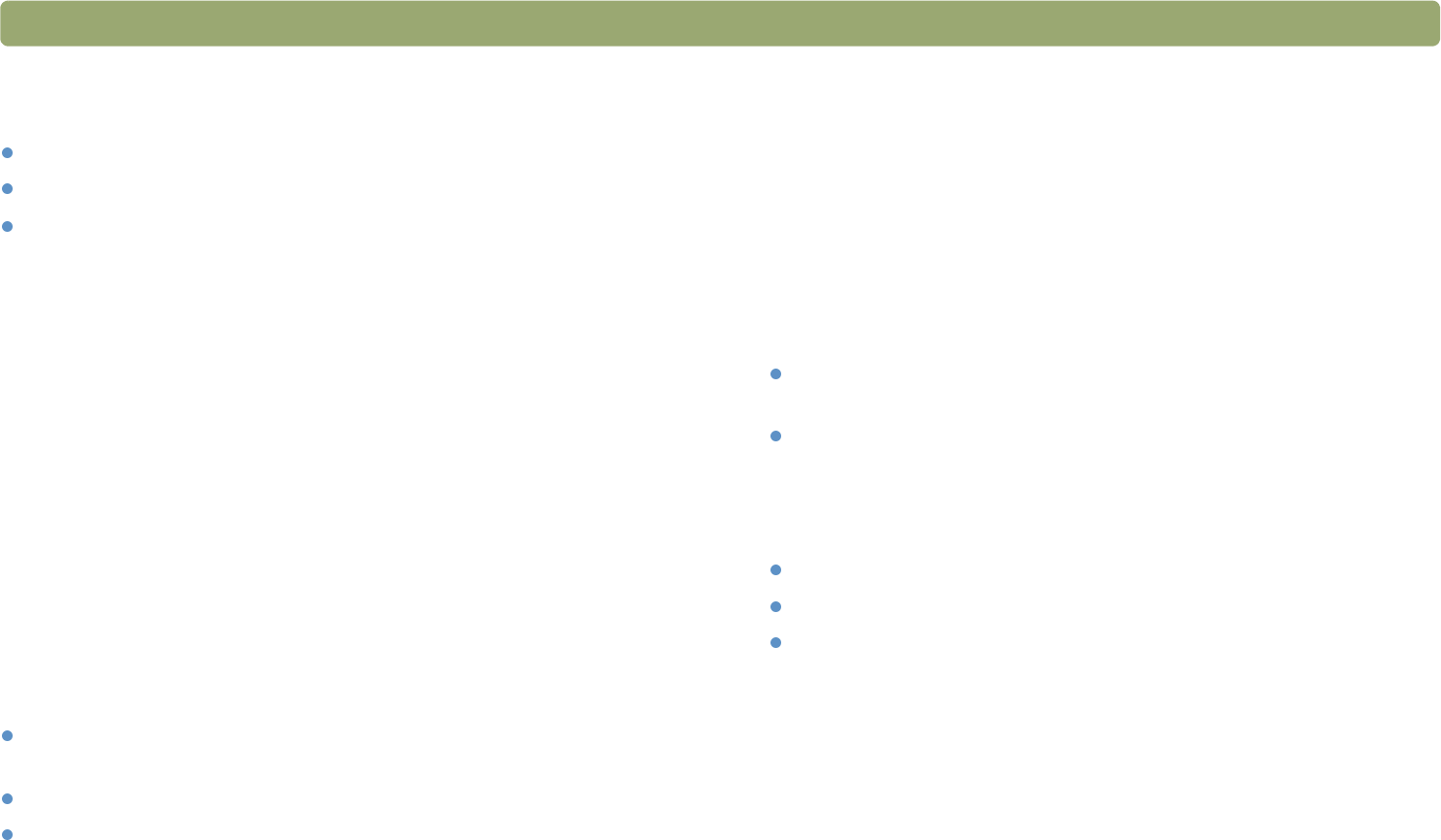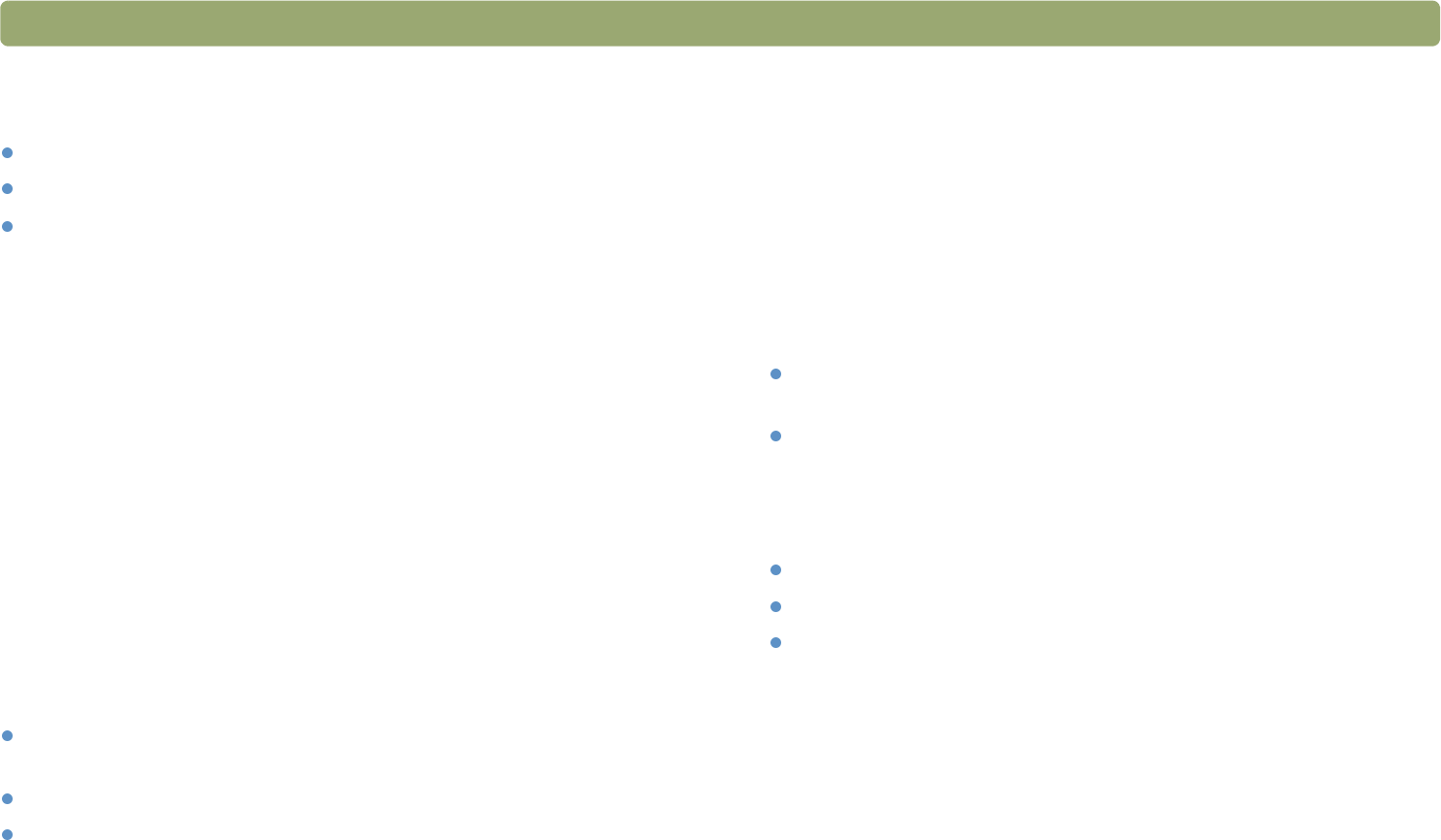
36 Scanning from scanner buttons Back to TOC
Original type
Choose one:
Photo
Document
Prompt for original type each time
By default, the original type is set to Prompt for original type each
time. If you scan a variety of original types, this allows you to make the
original type choice each time. Use Photo or Document if you are
frequently scanning the same type of original.
Prompt for e-mail attachment name
Check the Prompt for e-mail attachment name box to enter a name
each time for e-mail attachments. Uncheck the Prompt for e-mail
attachment name box if you want the scanning software to assign an
attachment name automatically.
Original size
This option is available for Document original types only. Select the
size that most closely matches the item you are scanning. Some
scanners support an optional automatic document feeder (ADF) that
allows you to scan pages larger than the scanner glass.
Quality (for documents)
This option is available for Document original types only. Choose one:
Small file size with lower quality creates black and white scans
at 100 dpi.
Normal creates grayscale scans at 200 dpi.
Large file size with high quality creates color scans at 300 dpi.
The file type is .pdf.
Prompt to scan additional pages
This option is available for Document original types only. Check the
When done scanning, prompt to scan additional pages when ADF
is not being used box for a prompt to add more pages to the current
document. This option is useful if you scan documents without an ADF
and want multiple pages in a single .pdf file attachment. Uncheck the
When done scanning, prompt to scan additional pages when ADF
is not being used box to turn this option off.
Area to scan
This option is available for Photo original types only. Choose one:
Scan only items detected on the scanner bed automatically
crops a photograph on the scanner bed.
Scan entire scanner bed scans the full size of the scanner bed
without cropping.
Quality (for photos)
Choose one:
Small file size with lower quality creates scans at 75 dpi.
Normal creates scans at 100 dpi.
Large file size with high quality creates scans at 150 dpi.
For color photos, output type is True Color. For black and white
photos, output type is Grayscale.
Scan in color
This option is available for Photo original types only. To retain color
when scanning images, select the Scan in color box. To scan images
in black and white, clear the Scan in color box.