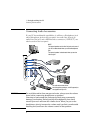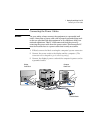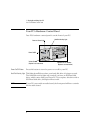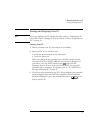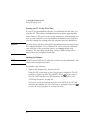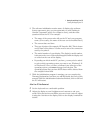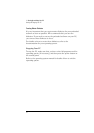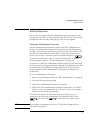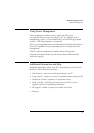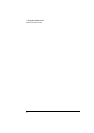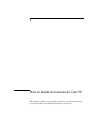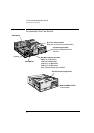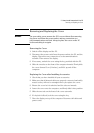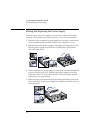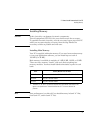1 Setting Up and Using Your PC
Setting Passwords
14 English
Setting a User Password
A user password can only be set if an Administrator Password has
already been set.
Set a User Password to:
• provide a power-on password prompt to prevent your PC being
started or used in your absence
• start the PC when the keyboard (and mouse) are locked—you must
type the password and press to unlock the keyboard (refer
to "Power-On Password", in the HP Setup program—refer to "HP
Setup Program", on page 66).
If you have set both an Administrator Password and a User Password,
and you enter the Setup program by using the User Password, you will
be restricted in your ability to change setup items. If you enter the
Setup program with an Administrator Password, you will have no
restrictions.
To set a User Password:
1 Start the Setup Program. Refer to "HP Setup Program", on page 66.
2 Select the Security menu group.
3 Select the “User Password” submenu.
4 Choose the “Set User Password” setup item. You will be asked to
enter your password twice. Be sure to save your changes before you
exit the Setup program.
To remove the password, follow the same procedure as to set a
password, but do not enter anything in the password field. Press
and then press a second time to confirm your
action.
NOTE If you forget your password, refer to "If You Have Forgotten Your
Password", on page 57.