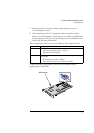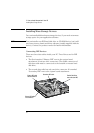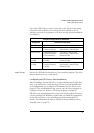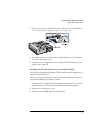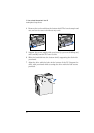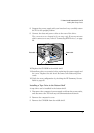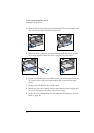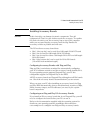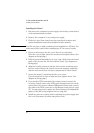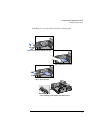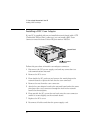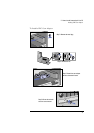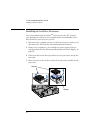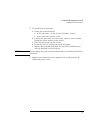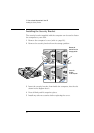English 35
2 How to Install Accessories In Your PC
Installing Accessory Boards
Installing Accessory Boards
CAUTION Static electricity can damage electronic components. Turn all
equipment off. Don’t let your clothes touch the accessory. To equalize
the static electricity, rest the accessory bag on top of the computer
while you are removing the accessory from the bag. Handle the
accessory as little as possible and with care.
The PC has four accessory board slots:
• Slot 1 (the top slot) can be used for a full-length 32-bit PCI board
• Slot 2 can be used for full-length 32-bit PCI boards
• Slot 3 can be used for either a full-length 32-bit PCI or a full-length
16-bit ISA board
• Slot 4 (the bottom slot) can be used for 16-bit ISA boards
(16 cm/6.3-inch maximum length).
Configuring Accessory Boards with Plug and Play
Plug and Play is an industry standard for automatically configuring
your PC's hardware resources and the accessory boards installed in it.
If your operating system supports Plug and Play, your PC has
configurable support for Plug and Play in the BIOS.
All PCI accessory boards are Plug and Play, although not all ISA boards
are. Check the accessory board’s documentation if you are unsure.
When you start your PC after installing an accessory board, the Plug
and Play BIOS automatically detects which hardware resources (IRQs,
DMAs, memory ranges, and I/O addresses) are used by the system-
based components.
Configuring non-Plug and Play ISA Accessory Boards
If you install an ISA accessory board that is not Plug and Play you will
need to configure the board before your PC can use it.
Refer to the documentation supplied with the operating system for
details on your operating system’s capabilities and restrictions
concerning how to configure non-Plug and Play accessory boards.