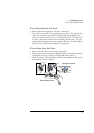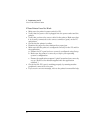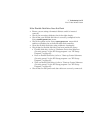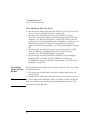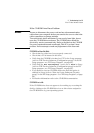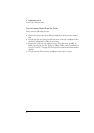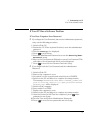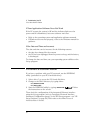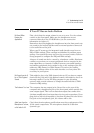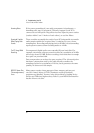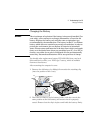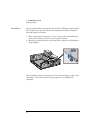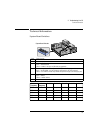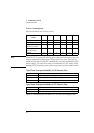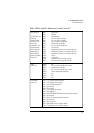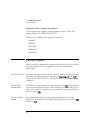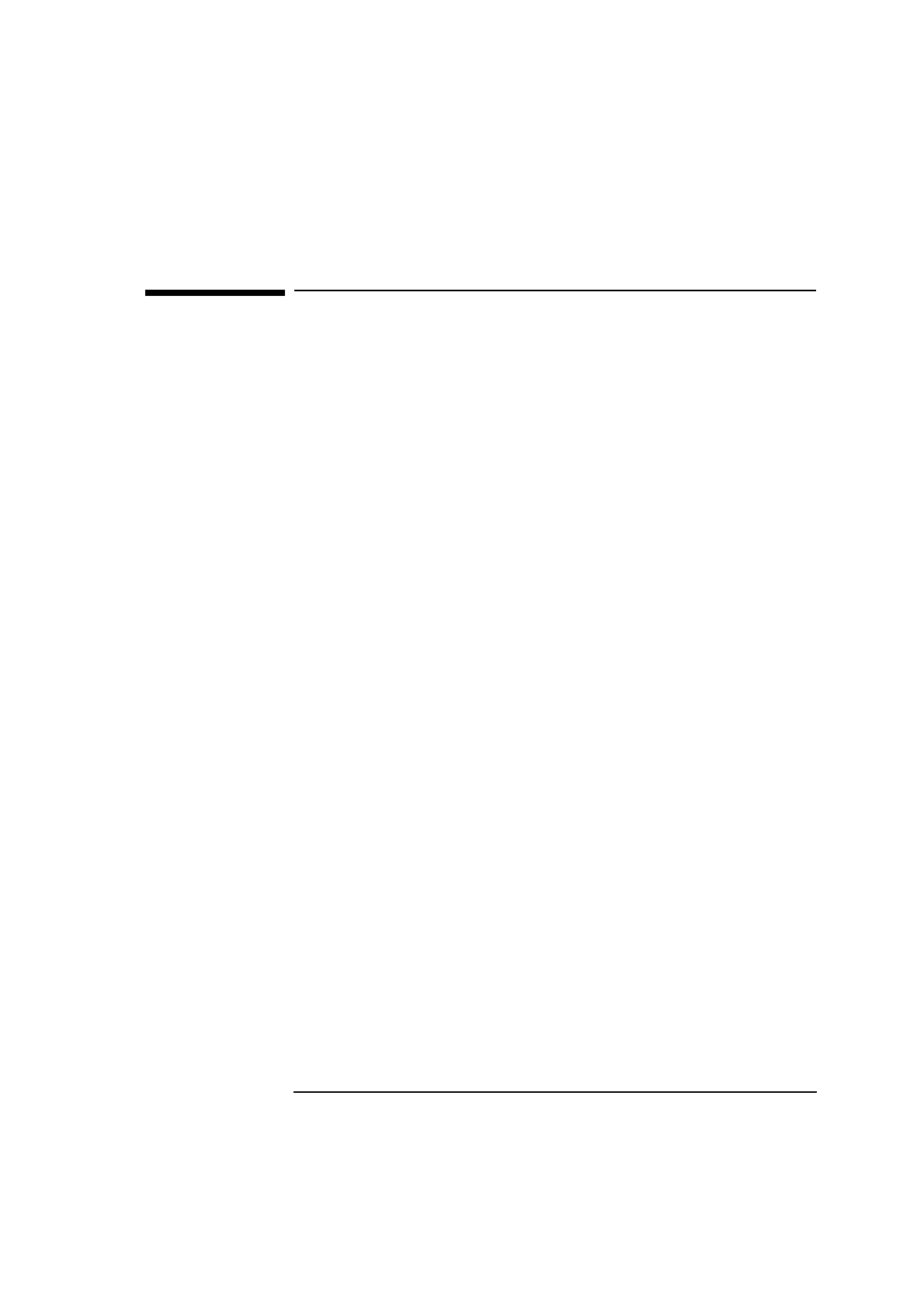
English 59
3 Troubleshooting Your PC
If Your PC Has an Audio Problem
If Your PC Has an Audio Problem
No Sound When
Running Any
Applications
First, check that the output volume is not set to zero. Use the volume
control on the front panel. Make sure the headphones are not
connected directly to the CD-ROM drive (see the connection
information in chapter 1).
Remember also that plugging the headphones into the front panel cuts
out sound to the internal speaker and to external speakers connected
to the audio Stereo Out jack.
When your PC starts up, the integrated audio interface may have no
IRQ or DMA settings. These settings are initialized by software upon
startup. Your system files may not have the necessary entries. Run the
Setup program to configure the IRQ and DMA settings.
Absence of sound can also be caused by a hardware conflict. Hardware
conflicts occur when two or more peripheral devices compete for the
same signal lines or channels. Conflicts between your audio interface
and another peripheral device might be due to the settings of the I/O
addresses, IRQ channel, or DMA channel. To resolve the conflict,
change the settings either of the audio interface or of any other ISA
accessory in your system.
No Output from the 8-
bit or 16-bit Digitized
Sounds
This might be due to the DMA channel selected. If you hear no output
from both the 8-bit and 16-bit digitized sounds, this might be due to an
interrupt conflict. Use the HP Setup program or your operating
system’s audio control software to change the audio interface’s DMA
channel or IRQ setting.
The Volume is Too Low The computer has two output jacks, Stereo Out on the rear of the
computer and a headphones jack on the front panel, which provide the
same output signal. This is a low-distortion output that cannot drive
(without amplification) low-impedance devices such as speakers. If you
plug devices with a low-impedance (less than 32 ohms) into the Stereo
Out jack or the headphones jack, the volume will be low.
Audio Input from the
Microphone is Too Low,
or No Audio At All
Check that the microphone specifications meet the requirements of the
16-bit sound components. The microphone should be a 600-ohm
dynamic type.