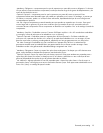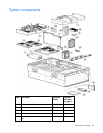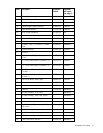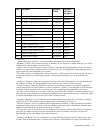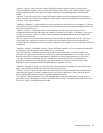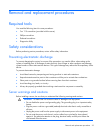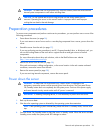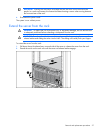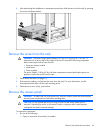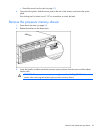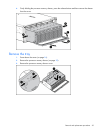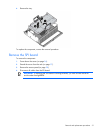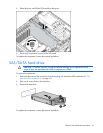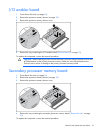Removal and replacement procedures 26
WARNING: To reduce the risk of personal injury from hot surfaces, allow the drives and the
internal system components to cool before touching them.
CAUTION: Do not operate the server for long periods with the access panel open or
removed. Operating the server in this manner results in improper airflow and improper
cooling that can lead to thermal damage.
Preparation procedures
To access some components and perform certain service procedures, you must perform one or more of the
following procedures:
• Power down the server (on page 26).
If you must remove a server from a rack or a non-hot-plug component from a server, power down the
server.
• Extend the server from the rack (on page 27).
If you are performing service procedures in an HP, Compaq branded, telco, or third-party rack, you
can use the locking feature of the rack rails to support the server and gain access to internal
components.
For more information about telco rack solutions, refer to the RackSolutions.com website
(http://www.racksolutions.com/hp
).
• Remove the server from the rack (on page 28).
If the rack environment, cabling configuration, or the server location in the rack creates awkward
conditions, remove the server from the rack.
• Remove the access panel (on page 28).
If you are servicing internal components, remove the access panel.
Power down the server
WARNING: To reduce the risk of personal injury, electric shock, or damage to the
equipment, remove the power cord to remove power from the server. The front panel Power
On/Standby button does not completely shut off system power. Portions of the power supply
and some internal circuitry remain active until AC power is removed.
IMPORTANT: If installing a hot-plug device, it is not necessary to power down the server.
1. Back up the server data.
2. Shut down the operating system as directed by the operating system documentation.
NOTE: If the operating system automatically places the server in Standby mode, omit the next
step.
3. Press the Power On/Standby button to place the server in Standby mode. When the server activates
Standby power mode, the system power LED changes to amber.