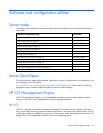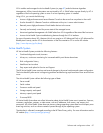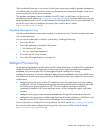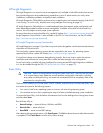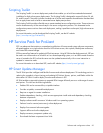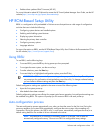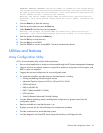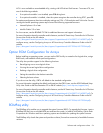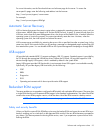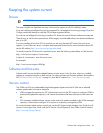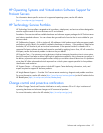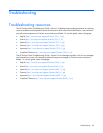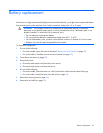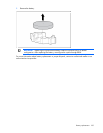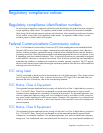Software and configuration utilities 94
ACU is now available as an embedded utility, starting with HP ProLiant Gen8 servers. To access ACU, use
one of the following methods:
• If an optional controller is not installed, press F10 during boot.
• If an optional controller is installed, when the system recognizes the controller during POST, press F5.
For optimum performance, the minimum display settings are 1024 × 768 resolution and 16-bit color. Servers
running Microsoft® operating systems require one of the following supported browsers:
• Internet Explorer 6.0 or later
• Mozilla Firefox 2.0 or later
For Linux servers, see the README.TXT file for additional browser and support information.
For more information about the controller and its features, see the HP Smart Array Controllers for HP ProLiant
Servers User Guide on the HP website
(http://bizsupport2.austin.hp.com/bc/docs/support/SupportManual/c01608507/c01608507.pdf). To
configure arrays, see the Configuring Arrays on HP Smart Array Controllers Reference Guide on the HP
website
(http://bizsupport1.austin.hp.com/bc/docs/support/SupportManual/c00729544/c00729544.pdf).
Option ROM Configuration for Arrays
Before installing an operating system, you can use the ORCA utility to create the first logical drive, assign
RAID levels, and establish online spare configurations.
The utility also provides support for the following functions:
• Reconfiguring one or more logical drives
• Viewing the current logical drive configuration
• Deleting a logical drive configuration
• Setting the controller to be the boot controller
• Selecting the boot volume
If you do not use the utility, ORCA will default to the standard configuration.
For more information regarding the default configurations that ORCA uses, see the HP ROM-Based Setup
Utility User Guide on the Documentation CD or the HP website (http://www.hp.com/support/rbsu).
For more information about the controller and its features, see the HP Smart Array Controllers for HP ProLiant
Servers User Guide on the HP website
(http://bizsupport2.austin.hp.com/bc/docs/support/SupportManual/c01608507/c01608507.pdf). To
configure arrays, see the Configuring Arrays on HP Smart Array Controllers Reference Guide on the HP
website
(http://bizsupport1.austin.hp.com/bc/docs/support/SupportManual/c00729544/c00729544.pdf).
ROMPaq utility
The ROMPaq utility enables you to upgrade the system firmware (BIOS). To upgrade the firmware, insert a
ROMPaq USB Key into an available USB port and boot the system. In addition to ROMPaq, Online Flash
Components for Windows and Linux operating systems are available for updating the system firmware.
The ROMPaq utility checks the system and provides a choice (if more than one exists) of available firmware
revisions.